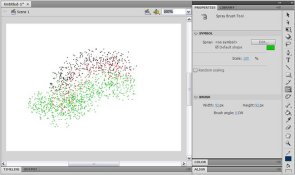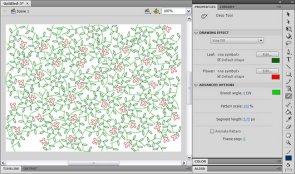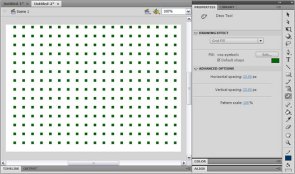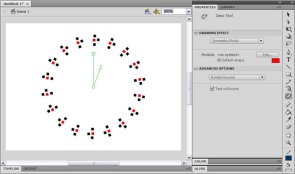VirtualMV/Flash12 (CS6)/Journal/Graphics/ Spraybrush and Art Deco Tool
| Flash12 (CS6) | ||
|---|---|---|
| Overview | What is Flash? | Resources | History | Quick reference | Upgrading | Design Examples | Journal | Troubleshooting | |
| Basics | Media Basics | Text | Graphics | Animation ( Timeline | Classic tween | Shape tween | Object tween | Motion guide | Movie clip ) | Audio | Video | |
| Text | Scrollbox | Stop Movie | Importing HTML | TLF Features | |
| Graphics | Spraybrush and Art Deco Tool | Fast Loading Photo Album | |
| Audio and Video | Audio ( Adding Sound to a button | Toggle Background Music | Toggle sound using buttons ) | Video ( Advanced Techniques | Alpha Channels | Video Resources ) | |
| Animation | Complex Animation | Mouth Animation | |
| Navigation | Introduction | Joke Book ( Adding Buttons ) | Journal Navigation | |
Spray Brush and Art Deco Tool
Flash CS4 inlcudes 2 new drawing tools. The Deco tool and the Spray Brush. These allow you to add effects to your animation.
Spray Brush Tool
The Spray Brush tool works like a can of spray paint, scattering tiny dots randomly over the screen. If you want to create a more complex pattern, you can also use a movie clip or a graphic symbol of your own and apply to your spray tool from the library. You can adjust the settings by selecting the Symbol and Brush options in the Property Inspector to suit your needs. The symbol options include Scale, Random scaling, Rotate symbol, and Random rotation while the Brush options include Width, Height and Brush angle.
In these examples a small, animated particle has been sprayed on the Stage and then animated to create the bubbles.
Example: AdvBubbles.html
Art Deco Tool
The Deco Tool allows you to fill in a space with decrotive patterns. Its three effects being the vine fill, grid fill and symmetry fill.
Vine Fill - is the default effect. Push 'esc' to stop the object from growing or it will automatically stop when the page is full. The controls in the Properties Panel allow you to change the colours, or replace with other symbols from the library that you have made.
Grid Fill - This causes the stage to fill with an array of squares. You can change the colour, size and spacing of the squares or substitue for one of your own symbols from the library.
Example: AdvGridFill.html
Symmetry brush - With this effect selected, you can make a variety of symmetrical patterns out of default squares or your own symbols from the library. An advanced options menu allows you to choose what symmetry you want - for example, Rotate Around (default) creates a circular design, and Grid Translation which creates a perspective effect.
In this link below, some rectangular patterns have been given a simple animation and then used as the custom symbol for the Symmetry Brush effect. Afterwards, some filters were applied make the overall pattern glow.
Example: AdvSymmetry2.html
Resources
- Adobe Developer Connection: Deco Tool and Spray Brush Tool(Duran, 2009)[1]
 References
References
- ↑ Duran, D.(2009).Adobe Developer Connection: Deco Tool and Spray Brush Tool. Retrieved May 14, 2009, from http://www.adobe.com/devnet/flash/articles/deco_intro_05.html
|
virtualMV | Superquick wiki guide | Please give me some feedback |
VirtualMV/Flash12 (CS6)/Journal/Graphics/ Spraybrush and Art Deco Tool. (2025). In WikiEducator/VirtualMV wiki. Retrieved February 18, 2025, from http:https://wikieducator.org/VirtualMV/Flash12_(CS6)/Journal/Graphics/_Spraybrush_and_Art_Deco_Tool (zotero)
|