Workshop schedule
This free workshop is designed to:
|
Getting started (Pre-workshop)
|
Screencast introducing the course navigation The purpose of this orientation is to help you get started and to find your way around a Learning4Content workshop.
|
Live sessions
The live sessions below are meant to offer yet another way to connect with other WikiEducators through live interaction. The intent is to use this platform in order to know more about WikiEducator and the OER Foundation as well as learn what projects you are interested in. This will also afford members to connect with others and ask questions about the workshop. We recommend that you use a headset and microphone for best results. See you in the sessions!
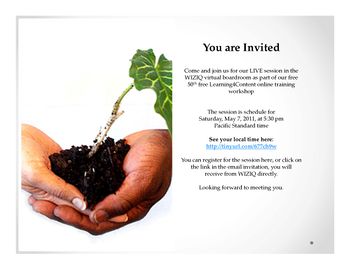
|
Date and time | Lead Facilitators | Live class link |
|---|---|---|---|
| May 7, 2011 at 5:30 PM (Pacific Standard Time), Check your local time here |
Ramesh Sharma Patricia Schlicht |
Click here to launch the class
|
Day 1: Wednesday, Week 1
| Why not!!!
Today we will:
|
Instructions
You know what they say: You can't learn to swim without getting into the water.
|
Video Introduction for Day 1 On our first day we'll get our feet wet and make an edit in WikiEducator. Experiential learning is much more fun (when compared to doing the theory first and practising later). In this workshop we will be using a WYSIWYG (What you see is what you get) editor, which is also called Rich Text Editing (RTE). (Tip: We recommend that you open the links below in a new window or new browser tab. Move your cursor (pointer) over the link, click on your right mouse button and select open link in new tab or window. This way you will keep the instructions open in one of your browser windows.)
|
Day 2: Thursday, Week 1
|
Today, we will:
|
|
Video Introduction for Day 2
Today we continue our journey of discovery into the amazing world of wikis.
|
Instructions for Day 2
Today we'll learn a little more about what wiki's are and how they work. You will also have an opportunity join our wiki discussion on the quality of open authoring approaches.
- If you haven't had a chance yet, watch the short video called Wikis in plain English hosted on YouTube -- a great resource which explains the features of a wiki.
- Read through WikiEducator's tutorial on What is a wiki?
- Post your thoughts, ideas and feedback on the quality of open authoring approaches here.
- If you didn't get a chance yesterday, please introduce yourself to the group by posting to our wiki forum. Don't be noticed by your absence!
- If you have any questions or need a little help, just ask us. Remember the WikiEducator motto: Just try it. Our community will support you!
Day 3: Friday, Week 1
|
Today we will:
|
|
Video Introduction for Day 3
Today you will learn how to configure WikiEducator according to your personal preferences
|
Instructions for Day 3
Day 3 is a relaxed and easy session. There are no online discussion activities for today - so you will have time to catch up on the posts for Day 1 and Day 2 if you've fallen a little behind. If you get stuck or have any questions -- feel free to post these in the wiki discussion forum.
- Work through the instructions on how to personalize your own WikiEducator preferences, especially item No. 10 on setting your email notification preferences.
- You can specify your default preference for enabling the Rich Editor (Avoid changing your skin preference -- it can create problems if you're not sure how to change this back.)
- Help WikiEducator keep track of the demographics of our community by completing this short online survey. I'll post a copy of our survey stats in a few days for those who are interested.
- Find out more about the charitable work of the OER Foundation:
- Visit our OER Foundation portal page and explore a little -- we practice open philanthropy which means all our planning documentation (even funding proposals) are developed openly and transparently
- Download a copy of the OER Foundation's annual report (3.8MB). Help spread the word. Consider joining as an Donor partner in the capacity of an individual, department or organisation and help make OER futures happen today and feel free to email us if you have any questions.
Day 4: Monday, Week 2
|
Today we will:
|
Now we're going to start having fun and you could achieve your first WikiEducator certification! If you’re a little behind, don’t worry….just take it one step at a time as it's easy enough to catch up on the first 3 day's work. We know that you are busy with other competing demands -- but WE are here to help!
|
Video Introduction for Day 4
Now that you are familiar with your new wiki neighbourhood, we will begin learning about basic text formatting in the wiki.
|
Editing on WikiEducator
Have you managed to complete your first edit on your User page? It’s the page that has your User Name – it’s always on the top right of your screen, with a little icon which appears after you have logged in. For some folks, WikiEducator may be 1st website where you have published on the Internet -- celebrate your achievement!
Instructions for Day 4
Today we are moving onto the basics of wiki editing, that is formatting text (bold, italics, lists etc). We are also interested in hearing your thoughts and ideas for the content resource you are planning to develop under your learning contract. This will be our discussion activity for today.
- Create a sandbox and practice your skills: Read through the activity to create your Sandbox. You can also view the screen cast movie which will show you how to do this. If you get stuck -- let us know by posting your question in the general discussion forum. We are here to help.
- Work through the Tutorial using your sandbox to practice text formatting.
- Go to your User page start filling out your page. Your wiki certification is determined by demonstrating your skills on your user page and/or sandbox. Be sure to include bold, italics, subheadings and lists on your page so you can qualify for your first WikiEducator community certification :-).
- Discuss ideas for your wiki project and sign your online Learning Contract which you will find on your user page. Learning contracts may be scanned and emailed to wikieducator.L4C@gmail.com.
Ideas for a learning contract project
The purpose of the learning contract is to identify a wiki project to practice your skills and give the gift of knowledge. In short there are four things you can do:
- Create a new resource for sharing with the WikiEducator community.
- Donate an existing teaching resource you have created and own by converting this into wiki format for sharing under an open content license.
- Join an existing WikiEducator project.
- Establish and support a community node in the wiki.
Below we provide a few ideas and examples to help you identify a suitable project -- the choice is yours.
- If you are a lecturer, you could design an OER assignment for your students as part of the official requirements for your course. The Biology in Elementary Schools project hosted by St Michael's college in Vermont, USA is an excellent example where student teachers work in teams to develop lessons, try these out in the classroom and improve them based on the experience. Students are graded on their work as part of their course requirements and the lessons are gifted to the WikiEducator community. You are most welcome to invite your students to join one of our monthly free Learning4Content workshops so you don't have to worry about teaching wiki skills in your course.
- You could collaborate with participants in this workshop to establish a national, state or provincial OER node on WikiEducator or join one of the existing national initiatives. See for example the OERNZ project which is building a national OER commons for the New Zealand School sector, or the Indian chapter of WikiEducator for ideas.
- You could establish an OER portal page for your institution to coordinate and collaborate on OER projects. See for example the DEHub in Australia or Otago Polytechnic's OER projects, or Warrington School. It's easy to set up a free portal page in WikiEducator using our pre-designed template which you can customise to suite your needs.
- If you teach postgraduate qualifications in Education, you may consider joining the Open Course Collaboratory project which will develop a post graduate elective in OER which your own institution could teach.
- If you're more ambitious, you may want to develop an OER course on WikiEducator, see for example: Flexible Learning Guidebook or Facilitating Online (Note these courses may be live so best not to edit them ;-)).
- If you're a school teacher, you could develop a lesson plan, student worksheet or project. Take a look at what Albany Senior High School are doing for ideas.
- You can start an open textbook project. The OER Handbook is a good example of a open textbook developed on WikiEducator and available for purchase as a bound textbook through Lulu.com in black and white or colour versions. The text is also available as a free download both on WikiEducator and Lulu.com.
- If you are into language learning, start a beginner's language course. Example: A Beginners Guide to Oshikwanyama. This language's community page has some ideas for enhancements. Localise the idioms and share some insights into your culture too :-).
Day 5: Tuesday, Week 2
|
Today we will:
|
|
Video Introduction for Day 5
Today we focus on creating links, the next step in working towards your 2nd wiki certification. Tip: Remember to distinguish between:
|
Instructions for Day 5
- Work through Tutorial 5 on New pages and Links
- Be sure to check out the requirements for community certification under our WikiMaster typology. You're on track to achieving the status of Wikibuddy in our community!
Day 6: Wednesday, Week 2
|
Today we will:
|
|
Video Introduction for Day 6
Today we will learn how to upload images on WikiEducator.
|
Instructions for Day 6
After completing the tutorial on images, you will have all the skills you need to develop an impressive user page as well as achieving the certification of a Level 2 WikiApprentice! You should also spend a little time refining the text and layout on your user page. Be sure to include the layout features you have learned so far. That is bold, italics, headings, lists, internal and external links with descriptive names. (Tutorials 2, 4 & 5).
Let's see who will develop the best User page over today and tomorrow. Perhaps one of the participants in this group will become a future recipient of the WikiEducator User Page Expo.
Instructions
- Important -- Read this summary on general copyright issues relating to digital images.
- Work through Tutorial 6 on images.
- Practice manipulating the placement, size and using captions for your images in your sandbox.
- Work on improving your User page -- don't forget to include a photograph of yourself using your new skills on inserting images!
- Optional: View the following screencast videos:
- Screencast A: How to source and link images on Wikimedia Commons
- Screencast B: Searching for free content images on Flickr
- Screencast C: Uploading images sourced from Flickr
Day 7: Thursday, Week 2
|
Today we will:
|
|
Video Introduction for Day 7
Many educators are concerned about the openness of wiki editing. However, a wiki is a powerful technology designed for mass collaboration. Every edit is recorded, as well as any images uploaded to the site which means we can restore or revert any changes made to a page.
|
A side note for anyone who may have fallen a little behind, don't give up, the finishing line is in sight! Besides, today is a little more relaxed so use this time to catch up on images. To be fair, images are perhaps the most complicated aspect in the wiki because it involves uploading files to the WikiEducator server. Once you have mastered images you are well on your way to achieving success!
Instructions for Day 7
- Today, you should work through Tutorial 7 on collaborative editing where you will learn a few neat tricks on how to monitor activity in the wiki;
- You will also learn how to revert an edit which you should practise on your user page.
We're looking forward to our next assignment where we will use one of our communication tools in the wiki. Please do your best to update your user page today as we will ask participants from this group to provide feedback and suggestions on our respective user pages in the wiki using these communication tools.
Suggestion
Several of the learning contract projects listed in the discussion on ideas for Learning Contract projects are open to collaborative edits by course participants. Take a look and join in!
Day 8: Friday, Week 2
|
Today we will:
|
|
Video Introduction for Day 8
Is there an easy way to monitor changes to pages you edit? How do we keep track of individual contributions made in the wiki? Today we will learn and experiment with a few powerful features in the wiki.
|
Instructions for Day 8
- Work through Tutorial 8 on Communication and Interaction Tools (see link below)
- Test the feature of adding a discussion item which relates to a content page in the wiki. See the discussion activity linked to the talk page of our course schedule (this page). You can also access the corresponding talk page by clicking on the "Discussion" tab you see at the top the page in your browser.
- Leave a personal message on the User page of at least three different participants who have started working on their user pages. To do this -- you need to go to the respective User Page by clicking on a blue coloured link under the surname of our participant list. Then click on the "Discussion" tab of the User page concerned (top of the page). Comment on something positive you have seen on User Page, particularly if you have some ideas for improvement. If you're do receive a message from one of the participants -- send a reply to by clicking on their User Name which is displayed in the automatic signature below the message.
- This best way to keep in touch with the WikiEducator family is to join our main WikiEducator mailing list on Google groups -- Join today to keep up to date with what's happening in our community.
Have fun -- this is a great way to communicate with your fellow WikiEducators!
Live Session Announcement, Saturday, May 7, 5:30 PM Pacific Standard Time
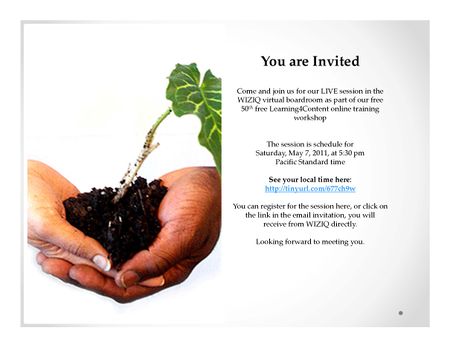
Launch the LIVE session here
Check your local time here
WikiEducator Presentation given in the Wiziq Boardroom on May 7, 2011![]()
Day 9: Monday, Week 3
|
Today we will:
|
In cases where you do not have a reliable or fast Internet connection you may decide to work offline. You may also have a number of lesson plans and teaching materials which you want to convert into wiki format for sharing with other teachers. Today we will test two alternatives for converting and uploading existing documents on WikiEducator.
INSTRUCTIONS
- Converting an existing document
- Under the toolbox on the left hand side of your screen, click on the link called OOConvertor
- Follow the instructions on screen to upload a file from your machine, eg .doc or .odt. (Note: that you should save Microsoft .docx files in the older .doc format.)
- Select the appropriate license (for example CC-BY or CC-BY-SA) to confirm the permissions for teachers to reuse, adapt, modify and share teaching materials.
- This web service will convert the file into wiki format and create a new page as a subpage of your Username. You will also receive an email notification when the document is converted. You will now be able to copy this text to any page in the wiki.
- Note that you will need to upload images separately.
- It is good practice to use styles for specifying different heading levels in the source document.
- Working offline
- It is possible to work offline and save your work in Mediawiki text format. To do this you will need a copy of the OpenOffice word processor (Free and Open Source Software.)
- Work through the tutorial demonstrating how to edit using Open Office.
