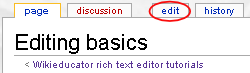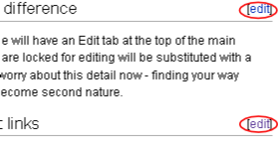Editing basics
| Obsolete WikiEducator Rich Text Editor Tutorials (this editor is no longer in use) | ||
|---|---|---|
| Tutorial 3 | Introduction | Edit Mode | First Edit | Show me how | |
| Brent Simpson
Click on the audio link below to start the download of the audio file. Not recommended for dial-up connections! (Note: If you're using a low bandwidth connection to the Internet skip the audio message and arrange for an off line version of the multimedia files). |
With the exception of a few protected pages, every page on WikiEducator can be edited.
How do I know the difference
Every page that is editable will have an "edit" tab at the top of the main content area. (Check out the tabs on the top of this page. Note that you must be logged in to see the edit tab.) Pages that are locked for editing will be substituted with a "view source" tab. Don't worry about this detail now - finding your way around a wiki page will become second nature.
Where are the edit links
Content can be edited using the Edit tab (at the top of the page) to change an entire page or where subheadings have been used, single sections can be edited by activating the [edit] link next to the subheading as shown in the figure to the right.
| If you needed to edit more than one section on a page, what would be the more efficient way to edit? (Click the "blue triangle" button, to the right, to view our thoughts on this question.)
|
Choosing between the best of two worlds
WikiEducator provides you with the option of choosing between:
- Rich text editing or
- Editing with standard wiki markup (sometimes called "wiki text" or "wiki syntax").
Rich text editing (RTE) uses an online WYSIWYG (what-you-see-is-what-you-get) editor. This is similar to editing using a word processor. You also have the option of using normal wiki syntax as an alternative way to format the text on your wiki pages. This requires knowledge of wiki markup to format the text.
You need to make a choice before you start your wiki journey because we have separate training materials for each of the editing methods. To assist you in choosing between rich text editing or standard wiki syntax, consider the following advantages and disadvantages of the two approaches. Remember, the choice is yours.
| |
|
Advantages
|
Advantages
|
Disadvantages
|
Disadvantages
|
In summary, rich text editing is easy to learn, but requires more time to master the advanced features and to realise the power of the wiki environment. Conversely, wiki syntax is harder to learn but saves time on your path to mastery of the wiki technology. Fortunately users can easily switch between rich text editing and normal wiki syntax. If you are unsure, try starting with the rich text editor. You can always change to normal wiki syntax as you become more confident with the technology.
- Tutorials used for rich text editing (i.e., this tutorial) and
- Tutorials where you can learn about standard wiki markup
In this tutorial we will show you the difference between rich text editing and standard wiki markup, and look at the most basic steps required to begin editing pages on the wiki. Soon it will be time to make your first edit to a special page called the "User page".