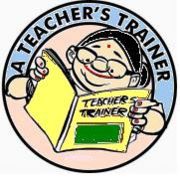Use of computers for audio- video CDs
Use of computers for audio- video CDs
OVERVIEW
The 21st century has seen unprecedented developments in the field of electronics. This has had a lot of positive bearing for the media and enhancement of communication. The sound tracks were earlier recorded in audio cassettes and the videos were recorded in video cassettes. We had to use a audio player or a video player to play back these tracks. However, the use of computers has opened up a different possibility before us. The audio and video tracks can be stored in computers as files, copied on to CDs and played back in other computers. The storing capacity of the CDs is much larger compared to the cassettes. The quality of recording is also better in CDs. CDs are easy to carry, store and use. With the introuduction of digital cameras, we have the facility to create our own video programmes and use them in the district for teacher education purposes.
In this section, you will learn to use the computers for creating, copying and playing audio and videw CDs. You will also learn to create data CDs, retrieve data from CDs and copy data to CDs. You will be introduced to different types of CDs and DVDs and their uses. You will learn the hardware requirements for using a CD/DVD.
|
Introduction We have all handled audio and video CDs. We either use a DVD player or a DVD player in the computer to play the CDs. There are very many small little details which are of great use in using the computer for playing the CD/DVD. Let us know more about them. The hardware requirement - The computer has to have a CD player for playing plain VCD. - DVD player is needed for playing the DVD - DVD writer is needed to write a DVD - CD writer is needed to write on a plain CD In most of the computers you can send files to CD. In the process it writes the files to the CD. Right click the mouse on the file to be sent. Under 'send to' option select CD/DVD drive. Then dialogue boxes will appear which will take you through the writing process. Follow the instructions given there. You can also use CD burning programmes like Nero Express for writing on CDs. These programmes will be supplied along with the hardware. Nero Express will open dialogue windows wherein you are guided through the process of burning a CD. The task of writing on a CD/DVD is called burning. Open Nero Express and study the options it gives you. You can even copy the disc as such. You can use a rewritable CD. This facilitates writing and erasing as needed. Such CDs are costly. But they can be used again and again. But you can configure a CD for multiple sessions. Then you can write on that CD till it is full. You can not erase whatever is written there. But you can go on using the empty space available there. |
Can these videos add value to your teacher training programme? Check this link for video presentations on various concepts[1]
Web Resources:
[[2]]CIET
[[3]]Gyan Darshan
[[4]]ET Resources on the Web
Tips
- It would be better to store all the files created by you in a CD. CDs have become very cheap. The data saved in CD can be used anywhere else too.
- Find out from the internet what other programmes are helpful in copying files and creating audio and video CDs.
| Send the Completed Activity Sheet to:
your online facilitator and mark a copy to kumaraswamy64@gmail.com |
|
{{Activity|
Activity
- Keep a few empty CDs with you. Practise CD writing using 'send to' option.
- Make a copy of video CD.
- Make a data CD using Nero Express/Nero StartSmart software.
- Using 'send to' option, try to write different files to the same CD at different times.
- Collect audio CD and play the CD on your computer.
- Write your files to empty CD.
Share your difficulties faced at the time of practise. How do you internalize the process?