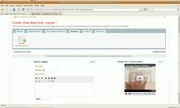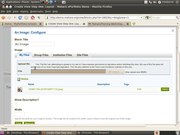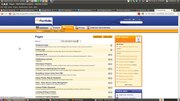Training Workshop Basic page
Build a simple page
One of the simplest things you can do in Mahara is build a page. A page is a website that is made up of 'blocks'. These blocks can be anything: text boxes, videos, images, journal entries etc. Have in mind this simple, three step process for creating a page:
- Step 1: Describe.
- Step 2: Edit.
- Step 3: Share.
All things possible in Mahara stem from different combinations of these three steps.
|
To start this process, log in and click the 'Portfolio' tab. Choose 'Create page'. This will begin the three-step process to create a new page from scratch:
If you make a mistake, you can edit a block. by clicking the small 'configure' cog in the top left corner of a block. When you have finished adding content to your page, click Done.
Too easy? Try this for a step-up challenge: create a learner profile that contains the following things:
|
Once you have finished your page, edit page access, add a secret URL and email that secret URL to me and one other person. This will enable us to see that page even if we are not members of the Mahara system.
Primary Theme
Catalyst IT has developed a theme more suitable for primary schools, with larger icons and easier to use navigation. This makes Mahara more approachable for younger age groups by emphasising primarily visual interface. Here's a video of what it looks like: