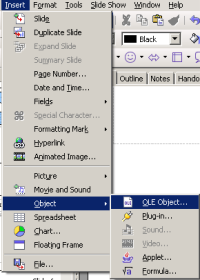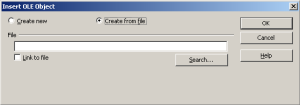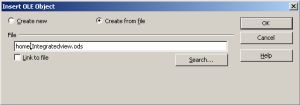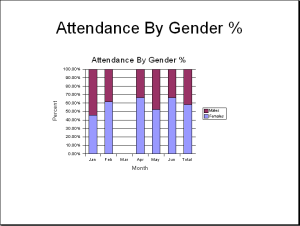CCNC/CCNC Module 6/Inserting Graphics/Subsection 7 Importing Charts from Spreadsheets
| Work in progress, expect frequent changes. Help and feedback is welcome. See discussion page. |
| Inserting Graphics |
Inserting Clip Art |
Inserting Images from File |
Art Gallery and Drawings |
Graphics Operations |
Inserting Charts |
Inserting Charts from Spreadsheets |
Show Me |
Contents
Tutorial 7 - Importing Charts and Tables from a Spreadsheet
Introduction
In the previous section, we went through the process of creating tables and charts in your presentation. In this section, we move a step further and import already created files into our presentation. For this, we will use OpenOffice.org Calc. As you may be aware of by now, spreadsheets have better and more versatile mechanism of managing and presenting more complex data. All this data might not fit or serve the purpose of a presentation.
Inserting a new Spreadsheet: A Recap
You can add a blank OpenOffice.org Calc spreadsheet to a slide as an OLE object.
- Go to the slide where you want to insert the spreadsheet
- Do one of the following:
- Choose Insert - Spreadsheet. Click in the spreadsheet to enter your data.
- Open the Layouts task pane, and double-click the Title, Spreadsheet layout. In the slide, double-click the placeholder for the spreadsheet, and then click in the spreadsheet to enter your data.
- Click outside the spreadsheet to view the slide
To resize the spreadsheet without resizing the cells, double-click the spreadsheet, and then drag a corner handle. To resize the cells of the spreadsheet, click the spreadsheet, and then drag a corner handle.
Inserting Spreadsheets from a file
When you insert an existing spreadsheet into your slide, changes that are made to the original spreadsheet file are not updated on your slide. You can, however, make changes to the spreadsheet in your slide.
- Go to the slide where you want to insert the spreadsheet
- Choose Insert - Object - OLE Object
- Select Create from file, and click Search
- Locate the file you want to insert, and then click OK
The entire spreadsheet is inserted into your slide. If you want to change the sheet that is displayed, double-click the spreadsheet, and then select a different sheet.