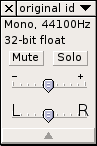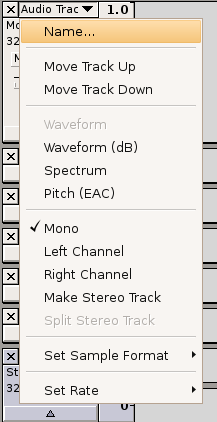Using Audacity/Track control panel
The Track control panel contains a lot of useful features for working with Tracks. The small downward arrow contains a list of options. The first three are the most useful for our purposes. They include the ability to Name a track and another way to move tracks up and down in the window. Naming tracks can really be useful if you are working with a lot of tracks as it become hard to discern what each one is from just looking at the waveform :-)
There are two sliders on the Track control panel. The first one with the - and + on it controls the gain or volume of the track. This can be useful if you have a track in your project that is much louder or quieter than the rest of your clips. Use this to increase or decrease an individual tracks volume.
The next slider, with the L and R, only appears on tracks that have been recorded in stereo and lets you adjust the volume of the sound that will come out of either the Left or Right speaker. This is called panning. Move the slider to the left to increase the volume of the track coming out of the left speaker and decrease the volume coming out of the right, and visa-versa.