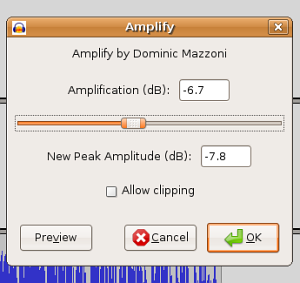Using Audacity/Fading in and out
Fading tracks in and out is a technique often used on music tracks that you may want to add to your podcast to make it more interesting. Fading music out somewhat so that it continues to play in the background but that a speaking track can still be recognised is a useful skill to learn to create an interesting and richer podcast. There are a couple of methods for achieving this.
First Method
Select the part of your track that you wish to fade then select Effect from the main menu, then Amplify.
In the dialog that opens move the Amplification slider down (left) to about -10dB. Then either preview and adjust or hit ok.
This method may end up sounding a bit abrupt. To avoid this it may be desirable to select a smaller section of track just before the previously faded selection and then select Effect --> Amplify again, this time selecting a slightly larger number on the Amplification slider like -4dB and then doing a similar modification to a section after the originally faded selection.
Second Method
Uses the Envelope tool ![]() to control how tracks fade in and out.
to control how tracks fade in and out.
This method is harder to master but can achieve much finer control over how and when tracks are faded in and out.
Using the Envelope tool lets you change the volume of a track gradually over time by adding a number of control points to the track. Each control point can be used to set the volume of the track at that point in time and Audacity will interpolate the volume smoothly between multiple points.
In the figure above, there are four control points. Each control point has up to four "handles" arranged vertically. The top and bottom handles are positioned at the target volume, and the middle handles are positioned a quarter-screen down, giving you a way to move the envelope above the 1.0 level. In this example handle #2 has been lowered to decrease the volume or fade the track out until it reaches handle #3 at which point it will increase in volume to its original level. This type of fading a track in and out can give you a much nicer transition and control over the levels than the previous method.
To create a new control point, just click. To move a point, just drag. To remove a point, click on it and drag it outside of the track, then let go.