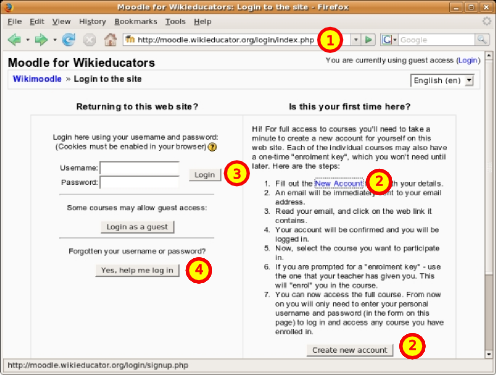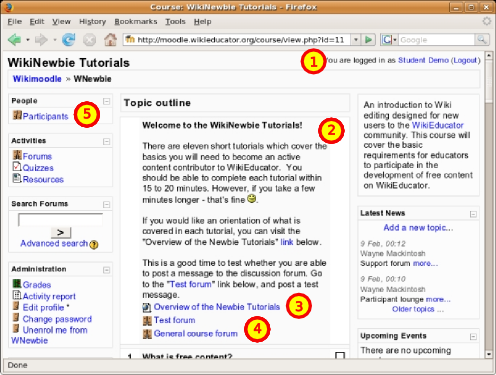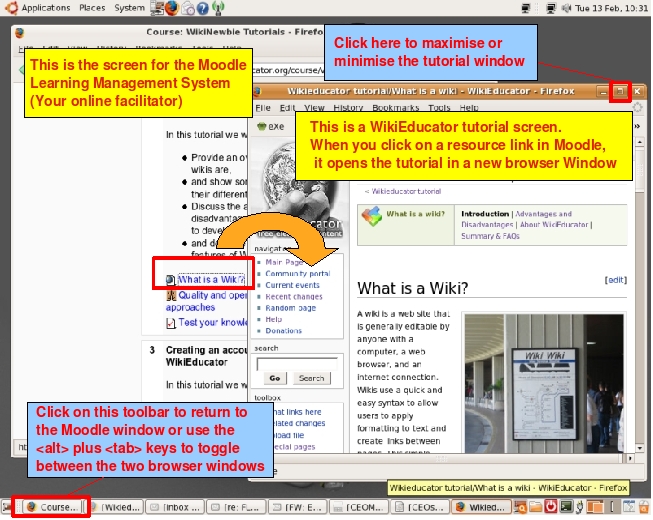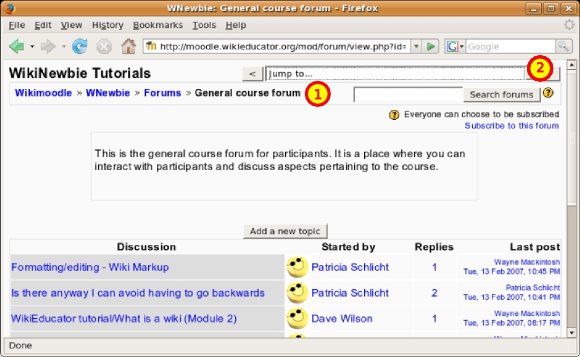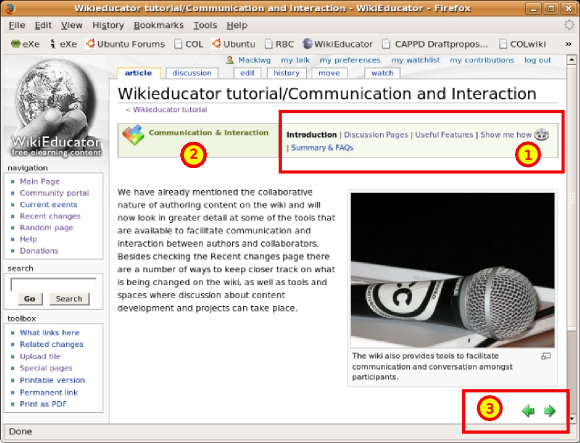Wikieducator tutorial/Getting started/print friendly
| Getting Started |
Overview | Moodle Account | Participants View | Finding Your Way Around | Activities |
Download Getting Started Tutorial - pdf Print version, for VUSSC - about 800K
Contents
Overview
There are two ways you can use the Newbie tutorials:
- As self-study materials. In this case you would go directly to the tutorials on WikiEducator, and work through each tutorial at your own pace
- Joining a scheduled eLearning offering of the tutorials.
Instructions for the eLearning version
You will be provided with a web site address (url) to access the eLearning version of the course, which is used to guide you through the tutorials and to have a place to post to online discussion forums . These instructions will get you going. COL is using the Moodle Learning Management System to guide participants through the tutorials.
Think of Moodle as a virtual study guide that directs you to the relevant resources. Discussions are hosted within the Moodle site and is the place where you can interact with fellow participants, ask questions and request support from your online facilitator. First you will need to create an account on Moodle. The remaining links below will help you find your way around the virtual learning environment.
- Creating your account on Moodle
- Participant's view explained
- Finding your way around the course using the navigation features
- Activities: What must I do?
You can go directly to the online learning environment without reading these instructions. However, if you get stuck we advise that you read through these instructions, which we hope will answer most questions. If you're still unsure, don't hesitate to ask your facilitator by posting a question to one of the support forums in the Moodle course.
Links
| Getting Started |
Overview | Moodle Account | Participants View | Finding Your Way Around | Activities |
Creating your account on Moodle
Step 1: Go to the course web site address
Go to the url supplied by your facilitator for the course - it may look something like this: http://moodle.wikieducator.org/course/category.php?id=4 (and may have a different number at the end).
The url for the Pilot testing of the tutorials is: http://moodle.wikieducator.org/course/view.php?id=11
Step 2: Create your account on Moodle
(This is the learning Management System we are using for the Newbie Tutorials)
You should see a screen similar to the one illustrated below:
Key
- Enter the course web site url here. (This is the url supplied by your course facilitator - not the one shown in the screen shot above. The url for the pilot test is http://moodle.wikieducator.org/course/view.php?id=11).
- Click here for a new account and follow the instructions on screen. Note you will receive an email verification containing a link to activate your account. You must activate your account before trying your new login.
- Once you have a Username and password, this is where you would normally login
- If you forget your password, click here]]
| Getting Started |
Overview | Moodle Account | Participants View | Finding Your Way Around | Activities |
The participant's view in Moodle
Take a look at the screen shot of the student view below. We've highlighted a few import areas to get you started. Feel free to play around with the different links - to familiarise yourself with the learning environment.
Key
- This shows your login status.
- This is the topic area were you will find instructions for the relevant tutorial.
- This is an example of a link to a resource you must consult, in this case a link to WikiEducator.
- This is a link to a discussion forum. Click on the link to read the instructions for the forum.
- Click here to view a list of registered participants.
| Getting Started |
Overview | Moodle Account | Participants View | Finding Your Way Around | Activities |
Finding your way around the course
If you are new to Learning Management Systems and live wiki sites, navigating the course can be a little confusing.
The subheadings which follow cover the navigation basics you will need when finding your way around the course. After a few minutes you get the feel for how the course resources are structured. Have fun!
The Moodle screen and WikiEducator Tutorial screen
You will use two screens when studying these materials:
- The Moodle screen which guides you through the tutorials. This is where you begin with the course. The Moodle screen is also used for posting items for discussion in your class, taking any quizes and asking for support. In each subsection you will be directed to the learning content you must work through (that is the Tutorials on the Wikieducator website -- a separate web site).
- When you click on the resource link in Moodle, the tutorial will open in a new window in your browser. Resize the Window by dragging the sides with your mouse or clicking on the maximise button at the top right hand side of the screen. You can return to the Moodle screen by using the minimise button, or the toolbar or the holding down the alt and tab buttons to toggle between open windows on your system. See image below.
The Moodle learning management system has different page views, for example:
- The course homepage which you see when you log into the course. This lists all the subsections for the course and the links you must visit. There are internal Moodle links which take you to different sections of Moodle, for example discussion forums and quizes. There are external links which take you to web sites outside the learning management system, for example the individual tutorials on WikiEducator.
- Discussion forum pages for the different discussions in the course, for example the "General Forum" or the "Suggestions for Frequently Asked Questions" forum.
- Individual quizes for different parts of the course.
There are basically two main navigation features you will use in Moodle. Take a look at the screen shot below:
Key
- Each page in Moodle will have a breadcrumb navigation bar. In this example Wikimoodle>>WNewbie>>Forums. If you click on
- Wikimoodle - this will take you to the Moodle homepage listing all courses hosted on this site. Its unlikely that you need to visit this page during the Newbie Tutorials.
- WNewbie - you will go directly to the homepage for the Newbie tutorial course.
- Forums - you will be taken to a page listing all the discussion forums for this course
- There is a pull down menu where you can jump to any section of the course in Moodle.
It's a good idea to experiment and play with different Navigation options to find out what works for you.
The tutorials will open in a separate window in your browser. This window uses its own navigation because the Newbie Tutorials reside on a different website to the Moodle learning management system.
- Use this navigation block to move within the current tutorial
- This displays the name of the current tutorial which will correspond with the title of the relevant subsection in the Moodle learning management system
- At the bottom of each page in the Newbie tutorials, you will find these next/previous arrows. Click on these arrows to move around in the tutorial.
| Getting Started |
Overview | Moodle Account | Participants View | Finding Your Way Around | Activities |
Three categories of activities
The Newbie tutorials include three main types of activity:
- Independent study activities which you complete on your own. There is no requirement to discuss these in small group s in face-to-face sessions, or within the discussion forums in eLearning formats of the course. Examples may include reflections, self-assessment or preknowledge activities.
- Discussion activities which are designed for interaction among participants and facilitators. You may be asked to discuss these in small groups within a classroom situation or be expected to post your thoughts in the online discussion forums for eLearning offerings of these tutorials.
- Skills-based activities which require you to perform an action, but not necessarily required to post these in the Moodle course. For example, adding an item to your User page in Wikieducator, or practicing how to use italics in the wiki.
Naturally, you are free to post any thoughts or ideas relating to the independent study or skills-based activities in the discussion forums set up for the course. However, this is entirely optional. Two avoid confusion, the activity will provide a clear instruction when you should post to the discussion forum.
Examples