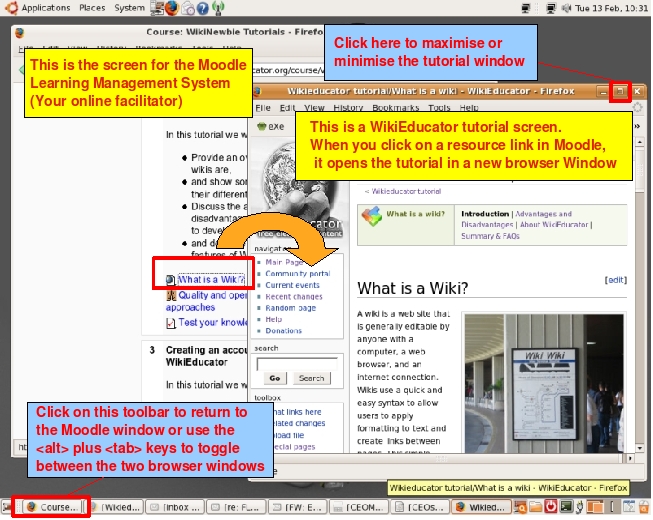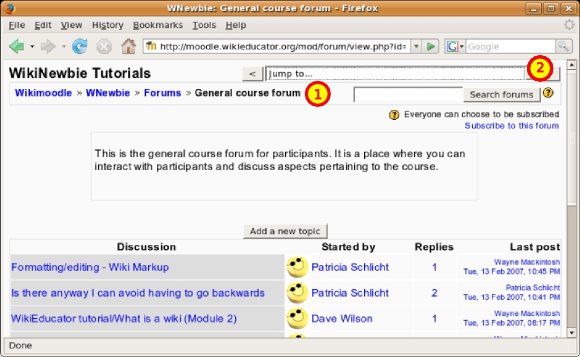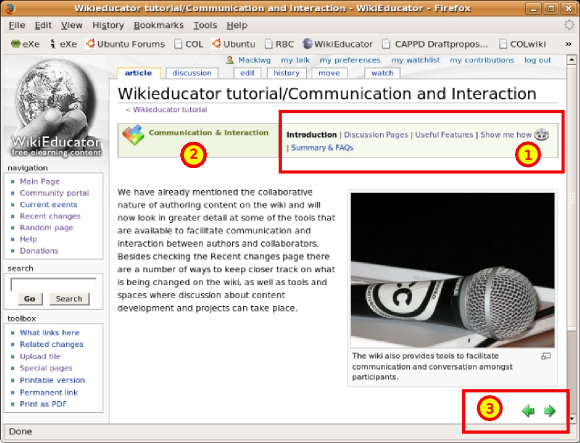Wikieducator tutorial/Getting started/Navigation
| Getting Started |
Overview | Moodle Account | Participants View | Finding Your Way Around | Activities |
Contents
Finding your way around the course
If you are new to Learning Management Systems and live wiki sites, navigating the course can be a little confusing.
The subheadings which follow cover the navigation basics you will need when finding your way around the course. After a few minutes you get the feel for how the course resources are structured. Have fun!
The Moodle screen and WikiEducator Tutorial screen
You will use two screens when studying these materials:
- The Moodle screen which guides you through the tutorials. This is where you begin with the course. The Moodle screen is also used for posting items for discussion in your class, taking any quizes and asking for support. In each subsection you will be directed to the learning content you must work through (that is the Tutorials on the Wikieducator website -- a separate web site).
- When you click on the resource link in Moodle, the tutorial will open in a new window in your browser. Resize the Window by dragging the sides with your mouse or clicking on the maximise button at the top right hand side of the screen. You can return to the Moodle screen by using the minimise button, or the toolbar or the holding down the alt and tab buttons to toggle between open windows on your system. See image below.
The Moodle learning management system has different page views, for example:
- The course homepage which you see when you log into the course. This lists all the subsections for the course and the links you must visit. There are internal Moodle links which take you to different sections of Moodle, for example discussion forums and quizes. There are external links which take you to web sites outside the learning management system, for example the individual tutorials on WikiEducator.
- Discussion forum pages for the different discussions in the course, for example the "General Forum" or the "Suggestions for Frequently Asked Questions" forum.
- Individual quizes for different parts of the course.
There are basically two main navigation features you will use in Moodle. Take a look at the screen shot below:
Key
- Each page in Moodle will have a breadcrumb navigation bar. In this example Wikimoodle>>WNewbie>>Forums. If you click on
- Wikimoodle - this will take you to the Moodle homepage listing all courses hosted on this site. Its unlikely that you need to visit this page during the Newbie Tutorials.
- WNewbie - you will go directly to the homepage for the Newbie tutorial course.
- Forums - you will be taken to a page listing all the discussion forums for this course
- There is a pull down menu where you can jump to any section of the course in Moodle.
It's a good idea to experiment and play with different Navigation options to find out what works for you.
The tutorials will open in a separate window in your browser. This window uses its own navigation because the Newbie Tutorials reside on a different website to the Moodle learning management system.
- Use this navigation block to move within the current tutorial
- This displays the name of the current tutorial which will correspond with the title of the relevant subsection in the Moodle learning management system
- At the bottom of each page in the Newbie tutorials, you will find these next/previous arrows. Click on these arrows to move around in the tutorial.