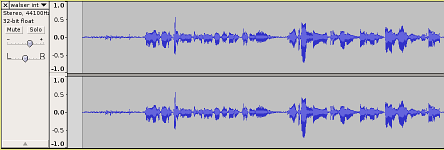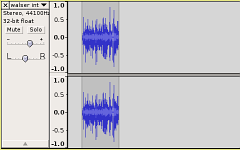Using Audacity/Zooming
From WikiEducator
It is often helpful to be able to zoom in to see the individual parts of the audio clip waveform in order to edit out sections or remove undesirable noises or pauses. To do this use the Zoom tool on the Tools toolbar to get more detail. If you select the Zoom tool from the Tools toolbar the cursor will change into a small magnifying class with a + sign inside of it - ![]() - this can be used to zoom in on a section of an audio clip by clicking on the left mouse button while in the Track window. Holding down the shift key will change the + inside the magnifying glass into a -
- this can be used to zoom in on a section of an audio clip by clicking on the left mouse button while in the Track window. Holding down the shift key will change the + inside the magnifying glass into a - ![]() - and clicking on the left mouse button will then zoom the clip out, showing more time but less detail.
- and clicking on the left mouse button will then zoom the clip out, showing more time but less detail.
Tip: Using the Zoom tool, try clicking and dragging into a section of an audio clip to zoom into just that selection.