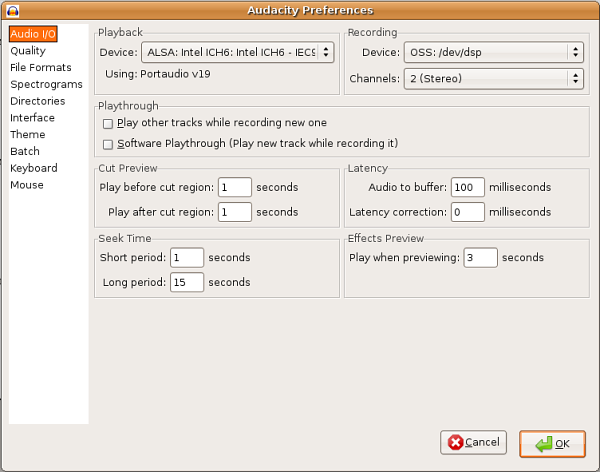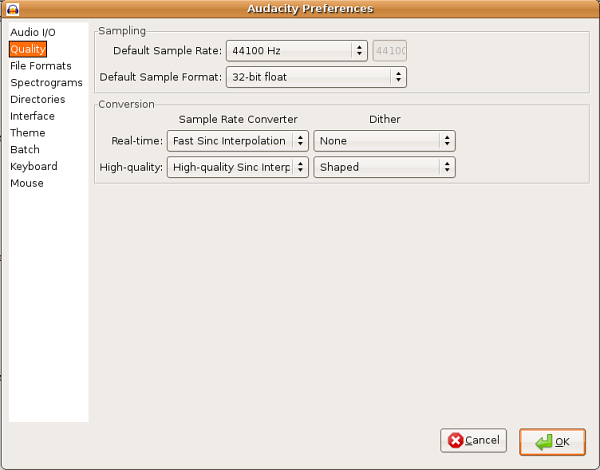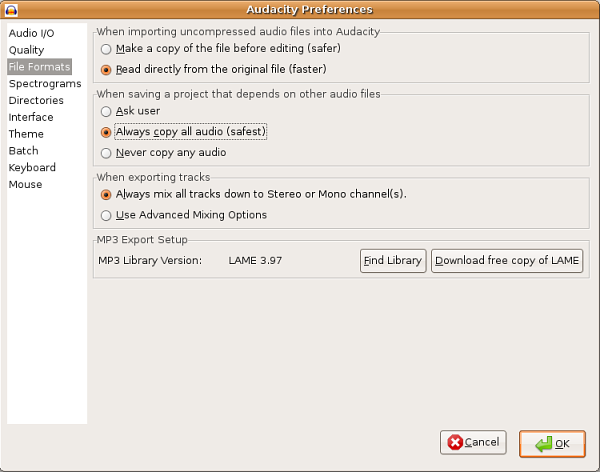Using Audacity/Setting your Preferences
From WikiEducator
Preferences modify the default behavior of Audacity. Before you start using Audacity you should change a few of the preferences; these are listed below.
To change your Audacity Preferences:
- Open Audacity;
- Under the File Menu, choose Preferences;
- Select the tab on the left for the settings you wish to modify.
Audio I/O
Make sure your recording device is selected in the Recording -> Device drop down menu.
Quality
Click on the Quality label on the left hand menu.
If you are only recording people talking try starting with a Default Sample Rate of 22.050 Hz and a Default Sample Format of 16-bit.
File Formats
Select the "Make a copy of the file before editing" option as well as the "Always copy all audio (safest)" option.