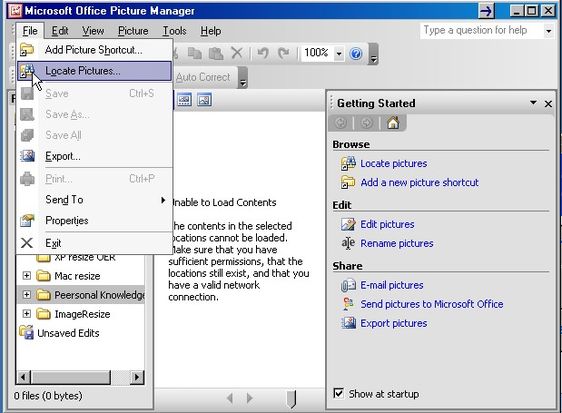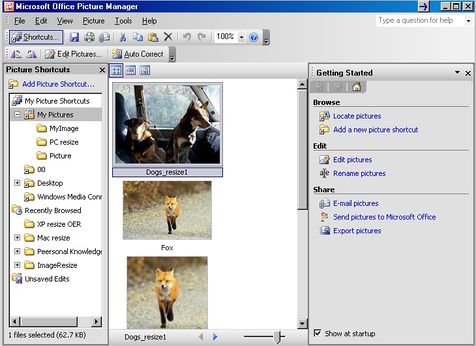DEHub/Resources/Teaching and Learning OERs/Resizing photos and images for Windows XP users: Step 2
From WikiEducator
< DEHub | Resources | Teaching and Learning OERs

Resizing photos and images for Windows XP users: Step 2
2. From the File drop down menu, click Locate Pictures. Click the OK button and the
application will search you hard drive for all you pictures.
The Picture Manager will automatically create picture shortcuts so that you can access your pictures more easily.
3.Note If you are not sure which local drives may contain pictures, select Local drives to search all local drives. Click OK.
4. From the Picture Shortcuts menu on the left of the window select the folder where you have stored you image/photo. This will reveal all the pictures you have in that folder and show them in the central viewing window.