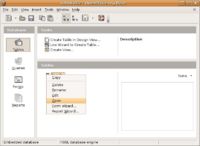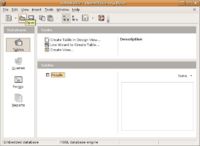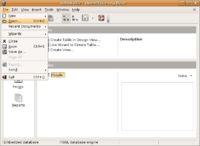CCNC/CCNC Module 5/Designing and creating tables/Basic Table Operations/Open A Table
| Basic Table Operations |
Creating a Table | Design a Table | Open a Table | Add Records | Edit a Table | Navigate a Table | Close a Table | Delete a Table | Self Assessment | Summary & FAQs |
Contents
Opening an existing Table
Upon completion of this tutorial the learner will be able to:
|
As with many tasks within OpenOffice Base there are many ways to do the same task. When opening an existing table for data entry you could choose any of the following methods;
Remember: If you want to change the design of a table this is known as Editing. So instead of choosing Open to add or edit data, choose Edit to make changes to the design.
Right Click
Use the right mouse button and click on the table to be opened. Select Open from the pop-up menu.
Toolbar
Select the table to be opened and push the open button on the toolbar.
File Menu
Select the table to be opened and from the File menu choose Open.
Close the Table
To close a table simply go to the File menu and choose close. This will close the table, if any changes have been made a prompt will appear asking the save the changes.
Test your knowledge