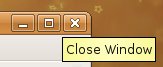CCNC/CCNC Module 5/Designing and creating tables/Basic Table Operations/Navigate A Table
| Basic Table Operations |
Creating a Table | Design a Table | Open a Table | Add Records | Edit a Table | Navigate a Table | Close a Table | Delete a Table | Self Assessment | Summary & FAQs |
Contents
Upon completion of this tutorial the learner will be able to:
|
After opening the table you can navigate the records using the navigate controls on the bottom left of the window. The controls allow you to navigate forward, backward, to the beginning and to the end. The navigation controls also allow you to jump the the end and add a new record.
Beginning
Pressing this button will take you to the first record.
One forward
Pressing this button will move you forward by one record.
One back
Pressing this button will move you backward by one record.
End
Pressing this button will take you to the last record.
New
Pressing this button will take you to the end of the records with the ability to add a new record.
Delete records from the table
To delete a record right click on the table name and choose Open. Click on the grey button next to the record you want to delete and right-click to activate the pop up menu. Click on Delete and the record will be deleted.
Remember: If you make a mistake you can click on the Undo button or you can click on Edit > Undo Data Input.
Close the table
You can then close the window by pressing the close button (X) on the upper right of the window.