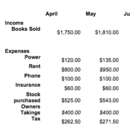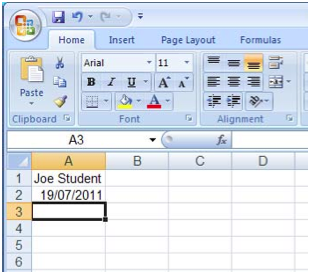Entering data
Now that we’ve had a go at looking at using our mouse in Excel, we’re going to have a look how we go about entering text and data into cells:
Activity
- Open Excel. With your spreadsheet open, click on cell A1.
- Type in your name on the keyboard. What you type should appear on the screen in the highlighted cell. Press the Enter key when you have finished typing in a cell.
- Click on cell A2, and type in today’s date. Press Enter.
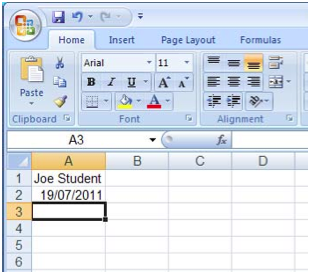
- We’re now going to save our spreadsheet. Click on Office Button > Save As, and hover your mouse-pointer there until the Save a copy... menu opens.
You have two choices:
- Excel workbook
- Use this format if you want to take advantage of the latest features in Excel, or if you are sharing your workbook with people who are using Excel 2007/2010.
- Excel 97-2003
- Use this format for compatability with older software, or of you are sharing this workbook with people and you are not sure if they have the latest version of Office, or if they are using a different computer like an Apple Mac, Ubuntu/Linux/Open Office.
If you are using Office 2010 then click on the green File Tab and choose Save As.
For all of our exercises we are going to use Excel Workbook. The panel on the left hand side of this dialogue lists out folders and drives that are part of your computer. If you are using a USB memory stick, then you should also see it there.
|

|