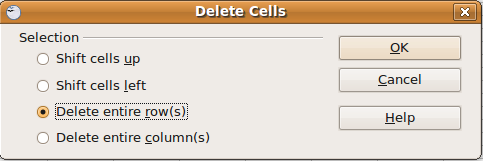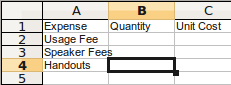Deleting rows and columns
From WikiEducator
| Working with Spreadsheets in OpenOffice.org Calc | |
|---|---|
| Working with cells | Selection | Inserting | Deleting | Widths and heights | Entering data | Changing contents | Copy, move, delete | Shifting cells | Sorting data | Speeding data entry | Find and replace | Practice | Summary |
The command to delete a row or a column can be accessed in two ways:
- Via the menu bar, select Edit > Delete Cells...
- Via right-click, select Delete...
Immediate deletion
When you select one or more rows or columns before selecting Delete Cells..., Calc immediately deletes the selected row(s)/column(s), no questions asked.
Note that the selected rows or columns need not be adjacent.
The Delete Cells dialog
When you select a collection of cells that does not include a complete row or column before selecting Delete Cells..., the Delete Cells dialog displays. To delete a row or column select one of the bottom two commands. We will discuss the top two options on a later page.