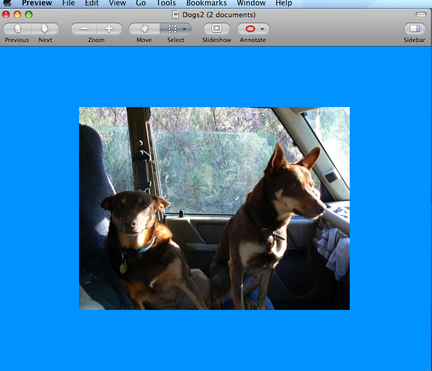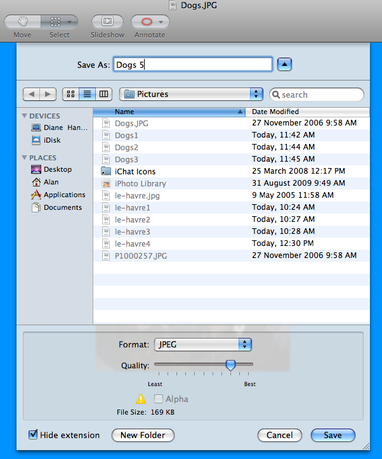DEHub/Resources/Teaching and Learning OERs/Resizing photos and images on web sites for Mac users-Step 4
From WikiEducator
< DEHub | Resources | Teaching and Learning OERs

Resizing photos and images on web sites for Mac users: Step 4
Preview will display the resized image with a blue border.
This is only an approximate of the new size.
From the dropdown menu select File >Save As. Give this new image
In the Save As dialogue box you have the option to adjust the
quality of the image/picture.
Use the Quality slide bar at the bottom of the Save As box to reduce the quality, which will reduce the file kilobyte size.
</font>
You are also able to select the image file format as can been seen here are Jpeg. Selct your file format from the adjacent dropdown list.
It is not recommended to reduce the quality to below 50%.
Click Save and your new image will be saved into the same location as your original image.
Show me how
| Work in progress, expect frequent changes. Help and feedback is welcome. See discussion page. |