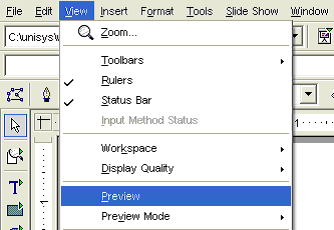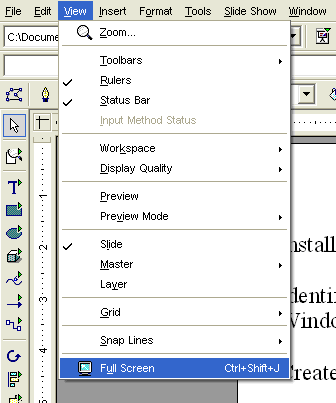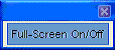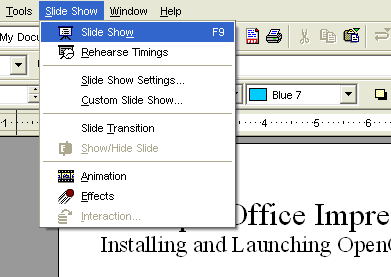CCNC/CCNC Module 6/Slide Shows and Previews/Subsection 6 Previewing Slides
| Shows and Previews |
Slide Show Timings |
Timing settings |
Slide Transitions |
Setting the Duration |
Add effects |
Print your Presentation |
Preview Slides |
Running Slide Shows |
Show Me |
Tutorial 7 - Previewing Slides
There are times when you might be working with a slide and want to preview the formatted slide for quick reference. This feature is particularly handy when you are writing a presentation in Outline View and you want a formatted thumbnail image to reference. This feature is also useful when you are working in Master View.
To preview a slide:
- Click View|Preview from the menu bar.
- The Preview dialogue box opens as a floating window on top of the slide.
- Click on the red X
 in the upper right corner of the Preview dialogue box to close the slide thumbnail.
in the upper right corner of the Preview dialogue box to close the slide thumbnail.
View Full Screen
There will be times when you are working on a slide in Drawing View but want to view a Full Screen View of the slide. (You can run the Full Screen View in any view). Full Screen View is particularly useful when reviewing animations and slide transitions. When you view a screen in Full View all toolbars -- except the main toolbar running down the left margin -- and menus are hidden from your view. The slide is magnified to fit most of the screen.
To view a slide in Full Screen View:
- Choose View|Full Screen from the menu bar.
- The slide is magnified to nearly fill the entire screen.
- Click the Full Screen On/Off dialogue box to turn the full screen off and return to the view that you are working in immediately before launching the Full Screen View.
Running a Slide Show
Once you have formatted the presentation the way you like, and after you have timed and defined all of your settings, animations, and transitions, you can run the presentation in Slide Show format.
To run a Slide Show:
- Click Slide Show F9) on the menu bar.
- If you have set up the presentation to advance manually, click the mouse, press the Page Down button, or press the Enter key to advance to the next slide. You can move backward one slide at a time using the Page Up button.
- Press the ESC button at any time to exit the slide show.