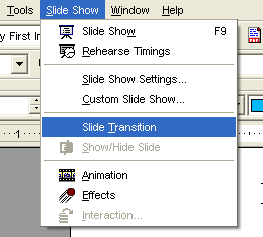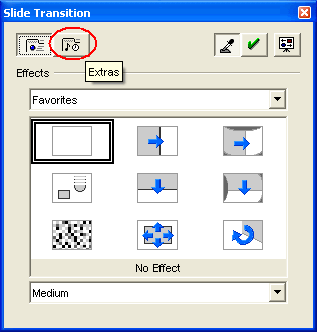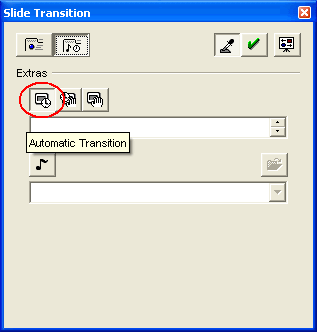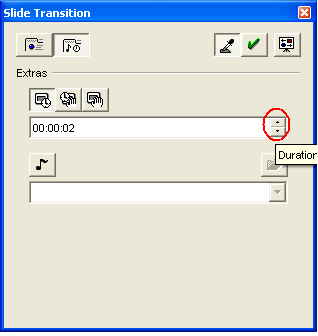CCNC/CCNC Module 6/Slide Shows and Previews/Subsection 6 Defining the Duration Each Slide is Displayed
From WikiEducator
| Shows and Previews |
Slide Show Timings |
Timing settings |
Slide Transitions |
Setting the Duration |
Add effects |
Print your Presentation |
Preview Slides |
Running Slide Shows |
Show Me |
Tutorial 4 - Defining the Duration Each Slide is Displayed
Armed with the rehearsal timings for each slide, you can then assign the timed durations to each slide in the presentation. A slide will automatically advance to the next slide based on the settings you define.
To Define Slide Duration Timings:
- Choose Slide Show Slide Transition from the menu bar.
- Click the Extras button on the Slide Transition dialogue box.
- Click the Automatic Transition button.
- Using the up and down arrows, specify the amount of time the slide is to be displayed before automatically advancing to the next slide.
- Click the Apply button.when finished