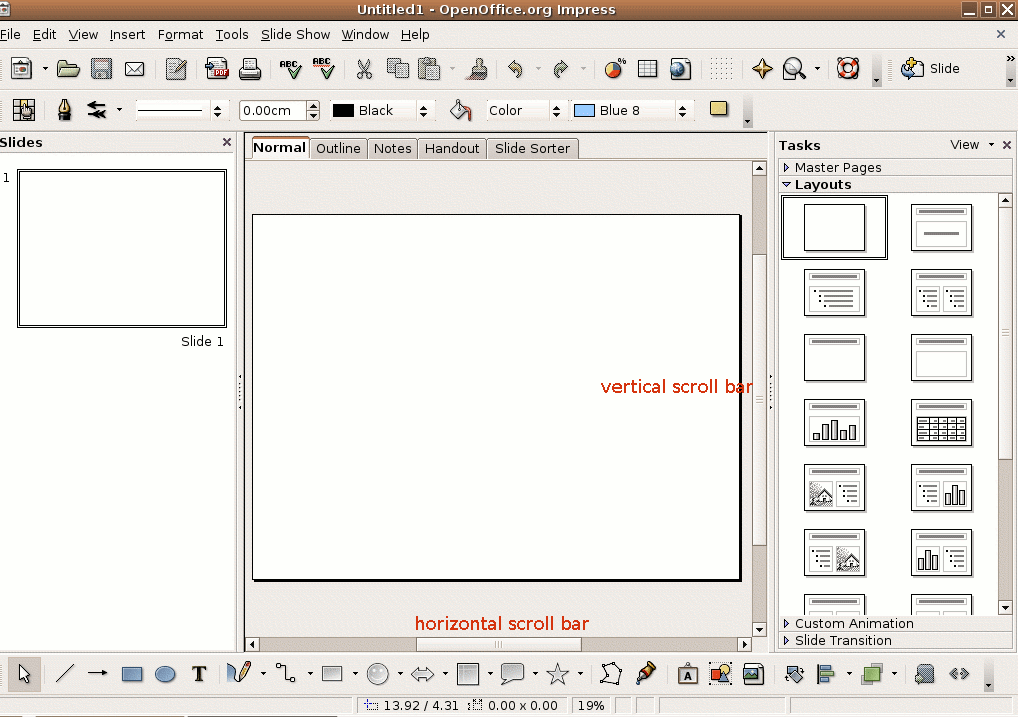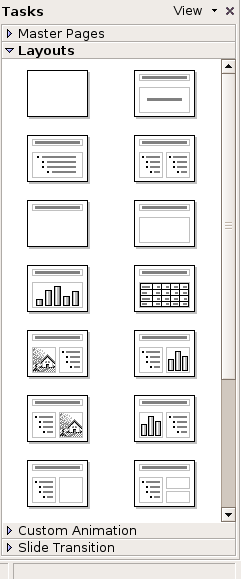Slide navigation
| Presentation basics | Section overview | Design Principles | Impress Toolbars | Slide Navigation | The File Menu | Open a Presentation | Exiting a Presentation | |
|---|---|---|
Tutorial 2 - Moving around the Presentation
Moving around the Presentation
You can move around the presentation in several different ways. You will need to know how to do this in order for you to navigate through your slides and presentation.
To scroll through a slide:
To move up and down a presentation slide, particularly when working with magnification, use the vertical scroll bar located along the right edge of the screen. To move left or right, use the horizontal scroll bar, located at the bottom of the screen.
To scroll through the presentation:
- Use the PageUp and PageDown keys on the keyboard to move up or down through the presentation, one slide at a time. Alternatively you could also click on the mouse to navigate through the presentation.
- You can also use the Home key to display the first slide in the presentation, or the End key to display the last slide in the presentation.
Slide Layouts
Impress allows you to select any of the 20 different AutoLayout slide templates to use in your presentation. Impress prompts you to assign an AutoLayout each time you add a new slide. You can change the AutoLayout assigned to any slide in the presentation at any time.
The type of slide layout depends on what you want to include into your presentation. Whether it is to add only text or add text and graphics.
You can also add some effects to your slides and change the look & feel (background). But this will be discussed as you go along in the Module.