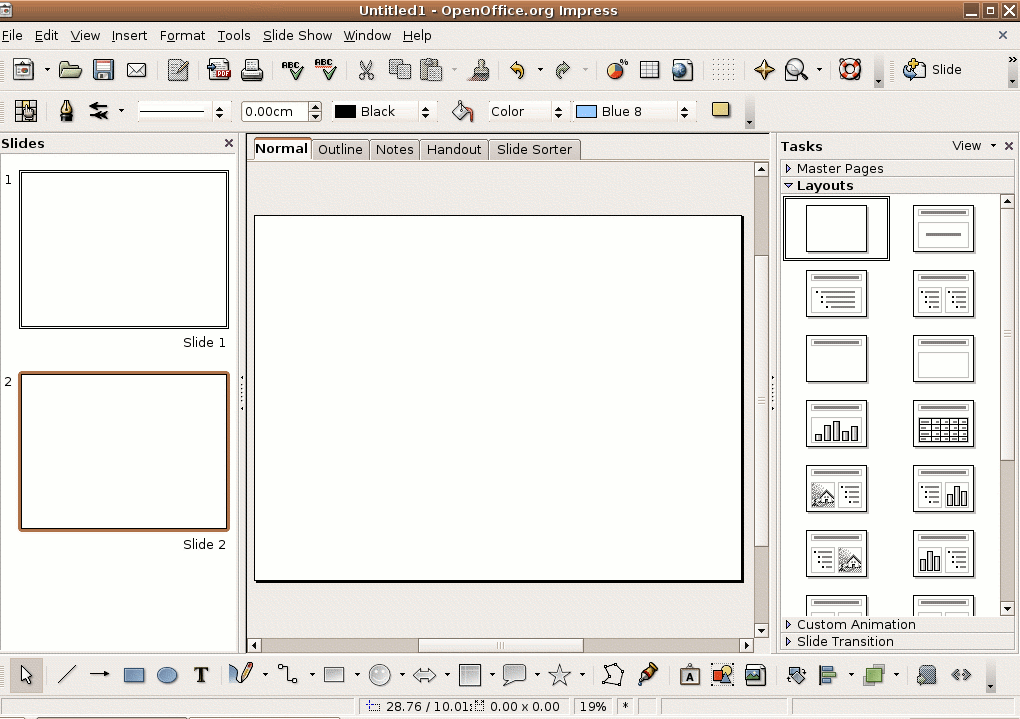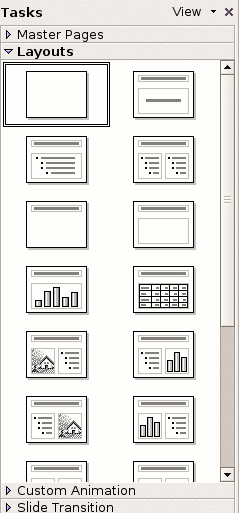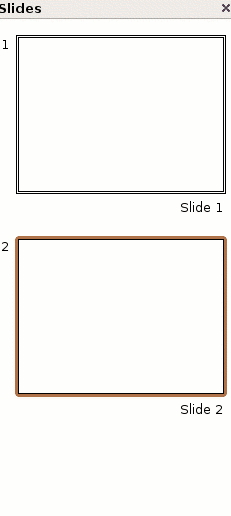Impress toolbars
| Presentation basics | Section overview | Design Principles | Impress Toolbars | Slide Navigation | The File Menu | Open a Presentation | Exiting a Presentation | |
|---|---|---|
Contents
Tutorial 1 - Displaying Impress Layout
Displaying Impress Layout
Shown below is the OpenOffice.org default window. When you launch Impress, a new, blank document, or default window, opens in Drawing view. Here is a brief explanation of the Impress window.
Title Bar
The title bar is the upper most band on your OpenOffice Impress window.
The Title bar displays both the name of the presentation and the name of the application.
- The name of the presentation is PresentationToFunders.odp (hence the "PresentationToFunders" in the title). Remember we will be creating a presentation for the donors on our progress in training.
- The name of the application is OpenOffice Impress (hence the name OpenOffice.org Impress).
Menu bar
The Menu bar is made of text menus displayed below. The Menu bar displays all the tools that are available in Impress
Toolbar
The Toolbar contains commands that have pictures or icons associated with them. These pictures may also appear as shortcuts in the Menu Bar.
Tasks Pane
The task pane, which by default appears on the right hand side of OpenOffice Impress, provides you cascading menu options for:
- Master Pages
- Layouts
- Custom Animations
- Slide Transitions
Slides Bar
The slides bar as presented below shows thumbnails of the slides in the presentation.
Page View Toolbar
Page View Toolbar is a tabbed views alternatives that are available for viewing your presentation. In section 3 we will through the various views in details.