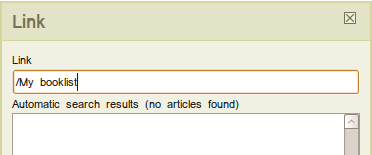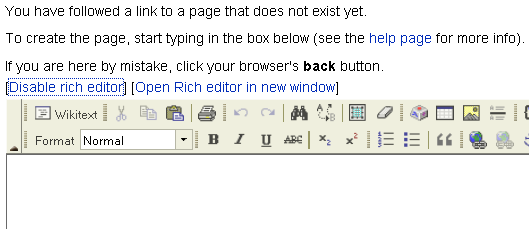New pages
Creating a new page is just an extension of creating an internal link. First you create an internal link to a page that does not yet exist, then you edit the new page to add the desired content.
Contents
Creating new pages
To create a page, first think about where you might want your page to be linked from. Say you want to create a page for your new Chemistry course. Ideally, there should be a link to this course from a page listing all the Chemistry courses. The Chemistry courses page should be linked to the science courses page, and so on. This way new pages can always be found.
But you say, my new page does not exist yet; how can I create a link to it! No problem for the wiki software. Making a link to a non-existent wiki page is nearly the same as making a link to an existing wiki page <smile>; just use what you learned in the previous section. Making a new page can be a difficult concept to grasp at the start, but once you see how it works it should become perfectly clear.
In the previous section, you learned about making internal links between wiki pages using the Insert/Edit Link button on the Rich Editor toolbar. We use this same Insert/Edit Link button to create new pages.
Let's go back to our earlier example: your new Chemistry course page. To create this new page, you would navigate to and edit the page listing all of the Chemistry courses, adding a link to your new Chemistry page — even though your page has not been made yet. After saving your changes, a red-coloured link would display. When you click on the new link, you would be given the opportunity to create the new page.
Step 1: Create a link to a nonexistent page
Creating a link to a page that does not yet exist is the first step to creating a new page. Try the following activity to see how easy it is.
| New page link
If you've been working through these tutorials progressing from one to the next, you already created your first new page when you added a link to your sandbox on your User page. Let's have a go at creating a booklist page of your recent reads.
The Link dialog box displays.
The link should appear as blue and underlined in the editing window and red in the preview area.
|
Step 2: Add content to the empty page
When you click on the red-coloured link to your new page, a message and an edit window display, as shown in the following image.
The following activity continues the process of creating a new page which you began in step 1.
Creating a new page
A page displays with a message that the page you accessed does not yet exist, and offering an edit window with which to create the page.
Your newly created page is now published.
|
Congratulations, you are now well on your way to creating useful content in the wiki.
New pages without a link
It is possible (but not advisable) to create a page before you make a link to it. Simply type the name of the desired page onto the end of the http://wikieducator.org/ in the address bar of your browser, like this http://wikieducator.org/Tea and hit enter. This will take you to a page called Tea and prompt you with the option to create the Tea page as shown below.
|
Summary
Creating a link to your new page is important. Not only will it be easy to find the next time you log in but it will be connected in some way to the other pages in WikiEducator which will foster collaboration. Spend some time thinking about good places from which to link to your new page before you begin. The search box on the left navigator or this projects page may be useful for finding phrases and material where you might want to add a link.