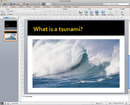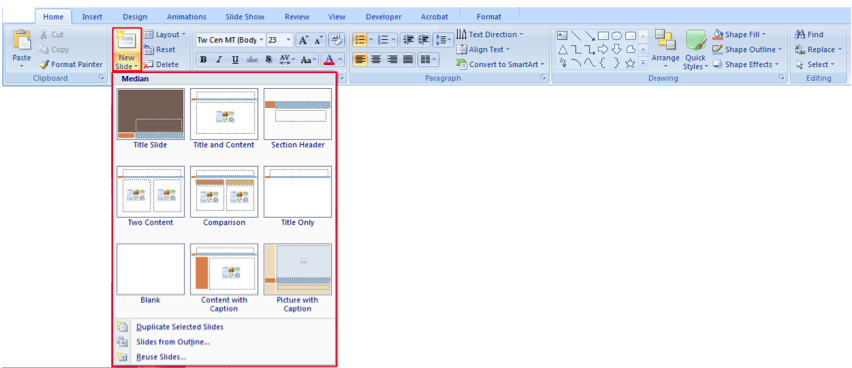Researching and Presenting Data/Creating/PowerPoint basics
| Researching and Presenting Data | |
|---|---|
| Creating a presentation | Introduction | PowerPoint basics | Slides and text | Working with images | Customising your presentation | Key points | Assessment |
Contents
Getting started with PowerPoint
|
Please note: the following links will open in a new window/tab. When you have finished, simply close the window/tab and you'll return to this page.
Make sure you view the video included in the tutorial.
|
Understanding the Ribbon in PowerPoint
PowerPoint has a central ribbon of tools that you are able to access on various Tabs. On each Tab are tools shown in Groups.
Note: these screenshots show the 2007 ribbon. Other versions (eg 2010) may differ slightly but the function are very similar.
Some tools displayed on the ribbon have dialog box launchers which open dialog boxes which give you more options for making different settings:
Other tools on the ribbon can display drop-down galleries:
The Tabs
Home Tab
- Clip Board Group
- Copy and Paste Options, Format Painter and Clipboard
- Slides Group
- Choose the layout of slides or add or remove slides
- Fonts Group
- Apply formatting to text
- Paragraph Group
- Format numbering and bullets, adjust line spacing, add columns and align text
- Drawing Group
- Insert and format shapes
- Editing Group
- Find and Replace tool and selecting text and object
Insert Tab
- Tables Group
- Insert Tables
- Illustrations Group
- Insert images, shapes and charts
- Links Group
- Insert Hyperlinks and apply action buttons
- Text Group
- Insert textboxes, Header and Footers, Date and Time fields, Slide numbers and insert other files
- Media Clips Group
- Insert Movies and Sounds
Design Tab
- Page Setup Group
- Set margins and orientation
- Themes Group
- Apply themes to presentations
- Background Group
- Create and format backgrounds
Animation Tab
- Preview Group
- Preview animations and slide transitions
- Animations Group
- Apply animations or create your own
- Transitions to This Slide Group
- Apply and format transitions to each slide or whole presentation
Slideshow Tab
- Start Slide Show Group
- Run presentation from beginning or current slide
- Set Up Group
- Add narration and rehearse presentation timings
- Monitors Group
- Adjust the resolution of your presentation for display on other monitors or projectors
Review Tab
- Proofing Group
- Spelling and Grammar checks, thesaurus tool
- Comments Group
- Add comments to your presentation, these will not appear in the final presentation
- Protect Group
- Restrict how people can access the presentation
View Tab
- Presentation Views Group
- Variety of ways to view your presentation
- Show/Hide Group
- Add and remove ruler and gridlines
- Zoom Group
- Zoom in and out on your screen
- Colour/Grayscale Group
- Set your presentation to colour, grayscale and black and white
- Window Group
- Work with more than one window open at a time
- Macros Group
- Insert macros
|
Please note: the following links will open in a new window/tab. When you have finished, simply close the window/tab and you'll return to this page.
|