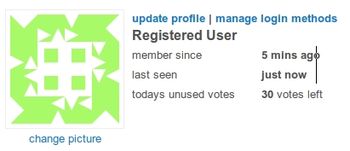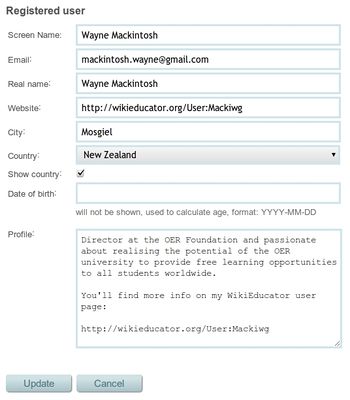Update profile
From WikiEducator
| Learning technology support tutorials | ||
|---|---|---|
| Q&A support forum | Introduction | Create an account | Update your profile | Overview of main pages | Using tags | Find answers | Ask questions | Earn karma points | Earn badges | |
In this section we provide instructions on updating your profile page so you can earn your first community badge.
Updating your profile page
The profile page is where you introduce your self to the community by providing relevant biographical information.- First log in to ask.OERu.org (or create an account if you don't have one.)
- Your username should appear as a link at the top right-hand side of your browser screen. If you see the link "Hi there! Please sign in", you must first log in. Click on this link which will take you to the login screen.
- Click on your username link and a new screen will appear.
- Click on the "Update profile" link (illustrated in the graphic).
- Complete the text fields for updating your information as a registered user. Note:
- Your email address is not displayed publicly on your userpage.
- If you would like to link to a public website, use the following format, for example: www.wikieducator.org/User:Mackiwg.
- Your birth date should be entered in the format: YYYY-MM-DD. Your actual birth date will not be displayed publicly on the site, but is used to calculate your age. If you don't want your age displayed, do not fill in this field.
- If you would like your Country and flag to be displayed on your user page, check the "Show country" option.
- All information contained in the profile text area will be displayed publicly on your userpage.
- Click on the "Update" button at the bottom of your screen to save your changes.
- You can update your profile information at any time by following these steps.
Uploading your picture (Gravatar)
The picture that appears on the user's profile page is called a gravatar (which means globally recognized avatar).
Note: Your biography picture is NOT uploaded on the ask.OERu.org website. It uses another website called Gravatar to display your picture associated with the email account used on ask.OERu.org.
- First you must signup for an account on Gravatar if you don't already have one.
- Enter your email address and click on the signup button.
- You will receive a confirmation email including a link that will activate your account and allow you to set your password.
- Log in to Gravatar with your new account and follow the instructions on screen to "add a new image".
- After uploading your picture on Gravatar it will be displayed on the ask.OERu.org website as long as the image on Gravatar is associated with the same email account you used to register on the ask.OERu.org website.