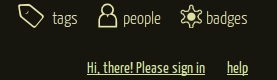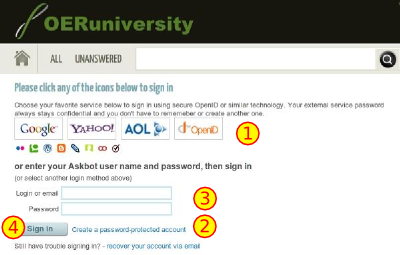Create an account
From WikiEducator
| Learning technology support tutorials | ||
|---|---|---|
| Q&A support forum | Introduction | Create an account | Update your profile | Overview of main pages | Using tags | Find answers | Ask questions | Earn karma points | Earn badges | |
|
Create an account on ask.oeruniversity.
|
Creating an account
Creating an account on ask.oeruniversity is similar to creating an account on most websites. Follow these steps:- Visit the home page: http://ask.OERu.org/
- On the top right-hand side of your browser screen, you will find a link: "Hi there! Please sign in". Click on this link which will take you to the login screen.
- Users can use their favorite login provider to start using ask.oeruniversity including: Google, Yahoo, OpenID etc. (See Number 1 in the graphic). Click on the relevant link and use your login credentials for the relevant provider.
- Alternatively, you can create a new account by clicking on the "Create a password protected account (See Number 2 in the graphic). Follow the instructions on screen by typing in:
- A screen name (or your own name)
- email address
- Password (remember that passwords are case sensitive and ask.oeruniversity requires a password with 8 or more characters.
- Retype your password.
- Select the option to receive periodic updates by email or no Askbot email before signing up.
- Click on the "Signup" button at the bottom of the page.
- After you have created an account on this site, you can use your screen name or email to log in with your registered password on this site (see Number 3). Remember that you first need to create an account before you can login.
How to log in after creating an account
- Users can login using their preferred third party provider including, for example: Google, Yahoo, OpenID etc. (See Note 1 in the graphic). Click on the relevant link and use your login credentials for the relevant provider.
- Alternatively you can log in with an ask.oeruniversity account you created above.
- Use the username or email address and password you provided when creating the account on ask.oeruniversity as your login identification (See Number 3 in the graphic).
- Click on the sign in button (see Number 4) in the graphic.
- Click on the "Recover your account via email" link to retrieve a password for a validated email.