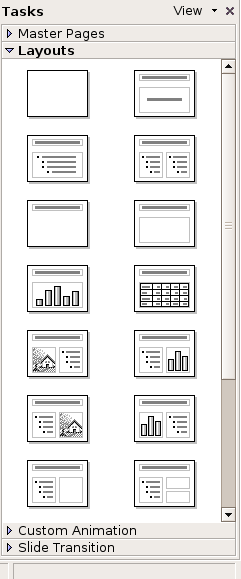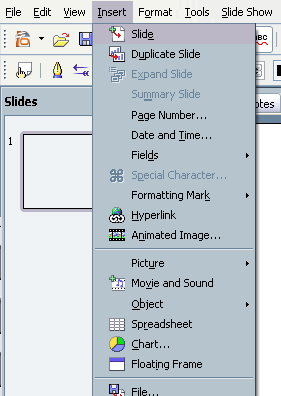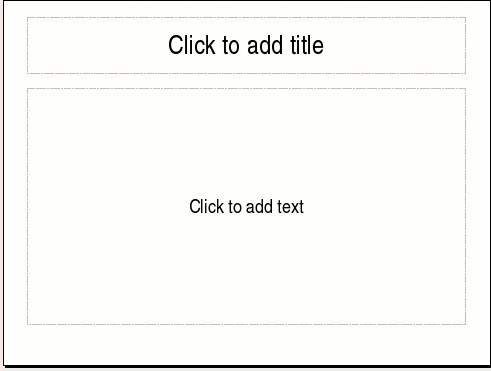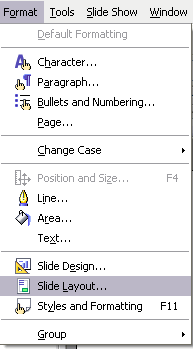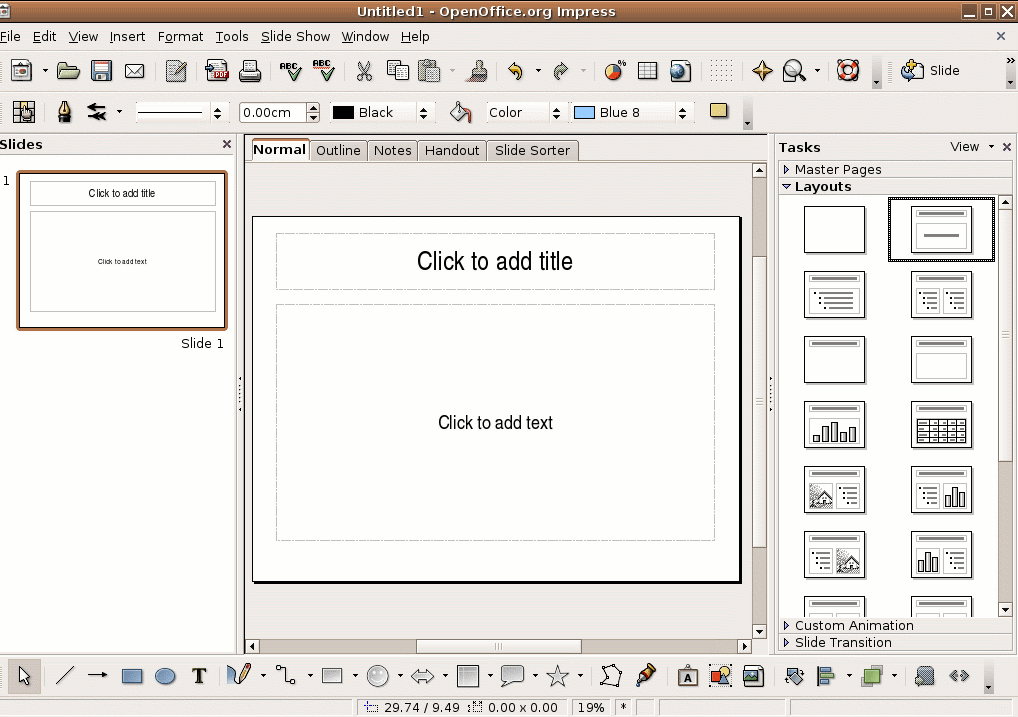CCNC/CCNC Module 6/Creating views/Subsection 2 Layout Slides
From WikiEducator
< CCNC | CCNC Module 6 | Creating views
| Views and Workspaces |
Workspace views |
Layout slides |
Placeholders |
Adding Textboxes |
Outline view |
Master view |
Show Me |
Tutorial 2 - Applying Different Layout Slides to your Presentation
Slides in Impress can resemble any of 20 different AutoLayouts, you can apply different slide layouts to your slides to suit your presentation.
To Apply a Slide Layout to an Existing Slide, Follow the Steps Below:
- Choose Format|Slide Layout from the menu bar.
- On the right a variety of thumbnail layout slides will appear.
- Click on the appropriate layout slide (thumbnail) to apply that layout to your slide.
Once you have clicked on the thumbnail it will apply that layout to your current slide.
To Add a New Slide with a Layout of your Choice, Follow the Steps Below:
- Choose Insert|Slide from the menu bar.
- A blank slide will appear in the workspace.
- Choose Format|Slide Layout
The Slide Layout window will appear.
- Click on the appropriate layout slide (thumbnail) to apply that layout to your slide.
Once you have clicked on the thumbnail it will apply that layout to your new slide.