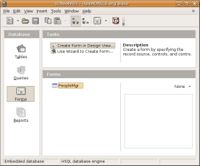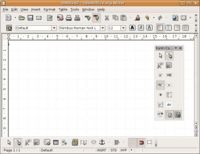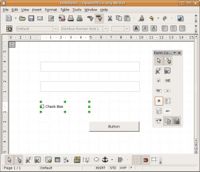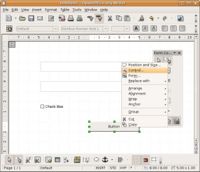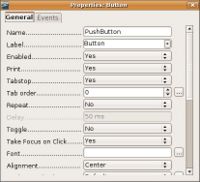CCNC/CCNC Module 5/Data entry using forms/Basic Form Operations/Designing A Form
| Basic Form Operations |
Opening a Form | Using the Form wizard | Designing a Form | Saving a Form | Deleting a Form | Self Assessment | Summary & FAQs |
Contents
Designing a Data Entry Form
Upon completion of this tutorial the learner will be able to:
|
Creating a new form in design view
Creating a new form in design view can be done by selecting the "Create form in Design View" task. In design view the form is created from scratch without any of the automations provided by the forms wizard.
The design view
In design view the forms fields and buttons are added as controls. The controls are added to the form by selecting the control from the toolbar and "drawing" them on the new form..
Adding controls to the form
Once a number of controls are added to the form they can be arranged and their properties set. The properties determine the style, behavior and data sources for the controls on the form.
Setting the control properties
To set the control properties, right-click on the control and select "Control...".
This will display the Properties dialog. This is where the properties of the control are set. Read through all the properties to get a full comprehension for the control properties.
Test your knowledge