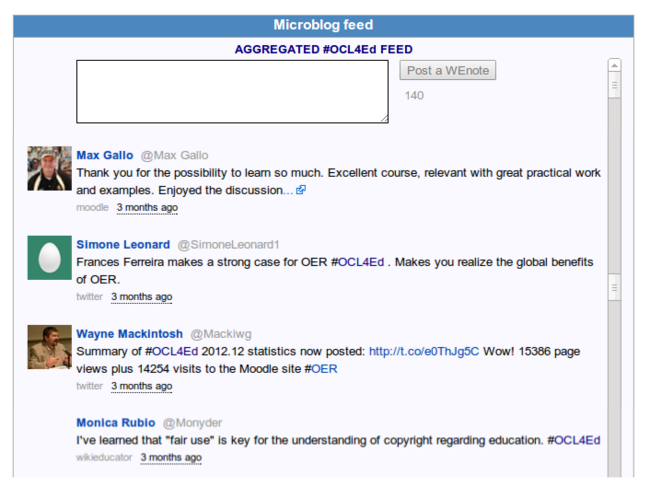Microblogging with WEnotes
WEnotes (short for "WikiEducator Notes") is a feature used to support OERu and OER Foundation online courses hosted on the WikiEducator website. WEnotes also includes the ability to post micro-messages into the activity timeline of OERu courses.
In this subsection, we explain how WEnotes works and provide you with an activity to test the feature using a live example set up for this tutorial.
Overview
WEnotes generates a live timeline of feeds from different sources and provides the capability to post a microblog message into the course feed directly from WikiEducator.
Figure 1 illustrates a screenshot of the aggregated feed from a previous Open Content Licensing for Educators course offered by the OER Foundation. In this example, you will see posts by:
- Max Gallo, harvested from a Moodle discussion forum;
- Simone Leonard and Wayne Mackintosh who posted on Twitter using the #OCL4Ed hashtag; and
- a post from Monica Rubio directly via the WikiEducator website.
Note: At the bottom of each micropost in Figure 1 you will see the source. Hovering over the timestamp will show the date of the post. Clicking the timestamp will take you to the original source.
The text field box displayed above the microposts in Figure 1 illustrates where WikiEducator account holders can post a WEnote directly to the aggregated course feed.
Trying a post on WEnotes
 In this activity you will publish a micropost on WikiEducator which will be included into the #WEnotes timeline displayed on the left.
Notes
|