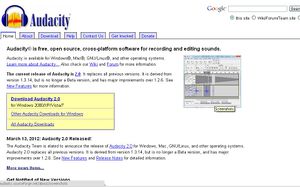User:Nisha singh/My sandbox/Content-E-learning tools/Audacity
Audacity was developed by Dominic Mazzoni and Roger Dannenberg at Carnegie Mellon University. It is an excellent tool for audio reording as well as editing for developing audio resources for educational or personal or any other use. Besides the recording function you can also used it for post-processing of all types of audio like adding effects in the recorded audio.
The latest release of Audacity is 2.0.1 and was released on 29 June, 2012. It replaces 2.0.0 and all previous 1.2 and 1.3 versions. Among several improvements, keyboard shortcuts can now be allocated to effects, and Nyquist plug-ins can be added to Chains. See the 2.0.1 Release Notes for detailed changes.
You can WATCH A VIDEO showing the working on Audacity.
Features Audacity has many features -
- It enables importing and exporting of audio files in formats WAV, AIFF, MP3 (via the LAME encoder, downloaded separately), Ogg Vorbis, and all file formats supported by libsndfile library. libsndfile is a widely-used library written by Erik de Castro Lopo for reading and writing audio files. It supports a wide variety of audio encodings and sound file formats and will convert automatically from one to another.
- It allows recording of audio and playing back sounds. This function is widely used for development of resources for all kind of activities.
- Editing the audio files is possible using Audacity . The simple processes of Cut, Copy and Paste enables one to edit the sound file as per ones requirement. (with unlimited levels of Undo).
- It supports multitrack mixing.
- A large array of digital effects and plug-ins. Additional effects can be written with Nyquist
- Built-in LADSPA plug-in support. VST support available through an optional VST Enabler.[13]
- Amplitude envelope editing
- It enables Noise removal from the recorded audio for clarity of message.
- Audio spectrum analysis using the Fourier transformation algorithm
- Support for multi-channel modes with sampling rates up to 96 kHz with 32 bits per sample
- It allows for precise adjustments to the audio's speed while maintaining pitch , called as changing tempo. This helps in synchronizing the audio it with video. It also allows to run audio for a predetermined length of time.
- In contrast to earlier discussed feature, it supports changes to the audio's pitch without changing the speed. This help in fine-tuning the audio resource without going into re-recording the audio.
- It has modern features of any multi-track audio software. It includes navigation controls, zoom and single track edit, project pane and XY project navigation, non-destructive and destructive effect processing, audio file manipulation .
- It also helps in conversion of cassette tapes or records into digital tracks by automatically splitting the audio source into multiple tracks based on silences in the source material.
- Audacity can run on multiple platforms —Windows, Mac OS X, and Unix-like systems (including Linux and BSD), among others.The latest stable version supports Windows 98/ME/2000/XP/Vista/7, but Windows 95 and NT are not supported.
- Audacity uses the wxWidgets software library to provide a similar graphical user interface on several different operating systems.
- You may read about the details of features of Audacity.
How it works?
- Audacity may be downloaded from http://audacity.sourceforge.net/download/
- Install into your system.
- You need a good quality microphone and headphone .
- Open Audacity on your PC. Look at the control panel on the top of the screen. From left to right, the double backward arrow button takes you to to the beginning of the track, the forward arrow is "play," the red circle is "record," the double blue lines are "pause," the yellow box is "stop," and the double forward arrow takes you to the end of the track. Turn the volume down on your speakers, and press "record." The reason you turn the volume down is because you will hear yourself in delay while you are recording if you don't. Speak or sing into the microphone. When you are done, press "stop."
- Edit your track on Audacity. If you made a small mistake in your recording on Audacity, there is no need to rerecord the entire track. You can edit anything you want on Audacity. Use the slide bar at the bottom of the screen to take you to the area in the recording that you want to edit. Once you've found the section that you want to edit, highlight that section in the track. Once you have the appropriate section highlighted, press the "delete," or backspace button, on your keyboard. The section is gone. If you made a mistake in editing, go to the "edit" selection in the toolbar at the top of the screen and press "undo."
- You may add more tracks to your recording.
- You may import or export files as WAV, AIFF, AU, FLAC and Ogg Vorbis files. You may also export file as mp3 using LAME encoder library.
References:
- http://audacity.sourceforge.net/
- http://en.wikipedia.org/wiki/Audacity_(audio_editor)
- http://www.ehow.com/how_4422633_record-using-audacity.html#ixzz1xCfgieHX