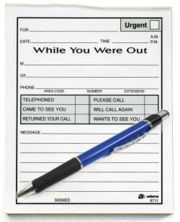User:J vidals/My sandbox
Contents
Hi to everybody!
Tutorial 4: Basic text formatting practice
This is bold text This is italics This is bold and italics
This has no indent
- This is one indent
- This is two indents
Internal and external links (Level 1)
Tutorial 5 practice
This is an example for internal page link:
To new page: jorge vidals
To existing page in the Wiki (piped): Jorge Vidals
and this for external page links
As numbered reference: [1]
Displayed as different text: Nuevo León, México
Working with images (Level 2)
Tutorial 6 Activity: Inserting images and other media into my userpage
Inserting an image
Uploading an image
My editions 816
Inserting an image with thumbnail and caption:
This is an example with the frame attribute:
and finally, image with size changed
Link to PDF document:
Colors & Blocks (Level 3)
This colors section was taken from Gita Mathur's userpage
Steps for adding COLOURS to your Page (L-4)
- Put in text on your page
- decide which set of words you want to colour
- add < FONT COLOR = "Green" > that is a less than sign followed by FONT COLOR then equal to symbol,name of the colour within double codes then add symbol for greater than.(Do not leave space between any symbols)in front of the text to be coloured.
- at the end of the text put the same syntax with the original colour name, otherwise all the text beyond this point will get the new colour.
- Example:I find Colours very fascinating.....this page will echo my love for colours
- Click on the edit button above this section and look at the syntax I have used in the line above.
- Normal colour names work but for names of more shades see the weblink I have mentioned above.
- HAPPY COLOURING
|
|
This block section was taken from Rima's user page
A block-level logical division. A generic element with no semantic meaning used to distinguish a document section, usually for purposes such as presentation or behaviour controlled by stylesheets or DOM calls. width 640, comic sans MS 12pt fontsize padding 10 px
Centered block width 840px Script 14pt font size background orange padding 50 px
block with width 1040px Verdana-10pt font-size background lightblue padding 100 px
block with width 1240px Roman 15pt font-size background lightgreen padding 0 px
Fonts and Division (L-3)
Following section was taken from EL4C22_Feedback
1. How do I add color to my page/ make words colored + background?
- This workshop will tell you how, meantime, click on [edit] link, study code of this message :-).
2. How do I expand my text a little bit bigger?
- This text is little bigger. Try yourself by playing with "font-size" property value (switch to edit mode).
3. How do I draw a vertical line on my page to separate it into for content division on each side?.
|
Vertical lines can be displayed by creating a table, and setting some properties to it. This is an example of a simple one row - two column table (external border color is white by default), separated by a vertical line, thus creating two cells, each one of them can contain text, images, audio, video, etc. Switch to edit mode, study the code of this table Please feel free to change values of properties of this table which are explained in right cell. |
|
--Gladys Gahona 15:49, 26 April 2009 (UTC)
Practice with Templates