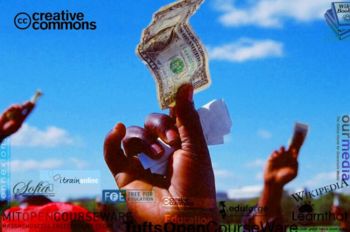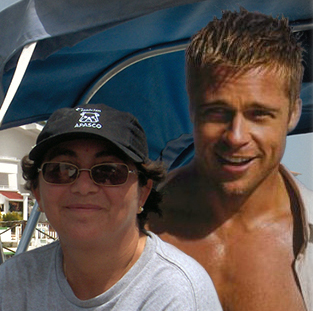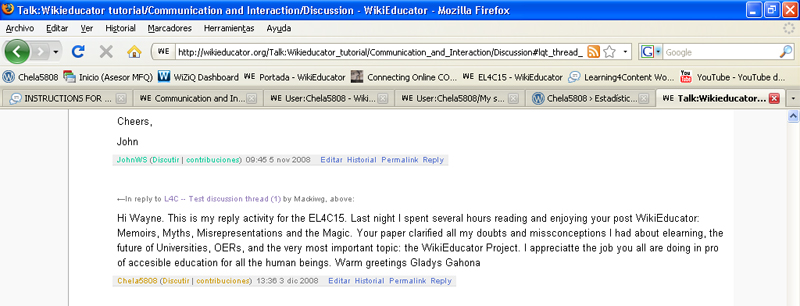My Log of the EL4C15 Workshop
Contents
DAY 2: 25 November 2008
CREATING AN ACCOUNT
The free registration gives you many benefits, including increased editing options and user preferences. One handy feature is the Watchlist, which makes it easier for you to track changes to pages you are interested in. Another is the ability to create, move or rename pages.
Registration also provides you with a detailed history of all your amazing work in WikiEducator by associating all your edits to your User name. This is partly for reasons of accountability but it is also helpful from a copyright perspective: if someone wants to use your contributions in a way not allowed under the WikiEducator copyright, they can ask you on your Talk page, for example. Also, the Creative Commons license used on WikiEducator encourages giving appropriate credit to authors, and your username is used to give that credit.
| There are numerous sites on the Internet that start off as a free service. When they become popular, sometimes they are commercialised thus restricting access.
WikiEducator will not become a commercial closed service. The website is supported by the Commonwealth of Learning and we believe that education is a common good. Content provided on WikiEducator and access to the Website will always be free. We encourage you to share this resource with your friends. |
DAY 3: 26 November 2008
Hi everyone,
Today's activities are also pretty relaxed :-).
Today and you will be making your first edit in WikiEducator on your user page! There are no scheduled online discussions, so this will provide you with an opportunity to catch up in the event that you've fallen a little behind. Today you will learn about the two views of the wiki. That is the published view and the editing view. To review instructions for the previous days -- just go directly to the forum on the web:
Have a nice day!
Warm regards, Nellie and Patricia
| Instructions for Day 3
1) Work through Tutorial 3 on editing basics:
|
*On WikiEducator you cannot edit a page without a valid user account.
|
| Editing wikis |
DAY 4: 27 November 2008
Hi everyone!
I hope that most of you have succeeded in creating your User account on WikiEducator and managed to complete your first edit on your User page. It's not too difficult. This may be the first time you have published on the Web -- so celebrate your achievement! Yes, that's right, all your edits can be viewed by anyone with an Internet connection.
Please let us know if you had any difficulties by posting your questions to the relvant thread -- i.e. hitting the reply button for the relevant Day. We'll do our best to help out.
Today we will move onto the basics of wiki editing, that is formatting text. We are also interested in hearing your thoughts and ideas for the content resource you are planning to develop under your learning contract. This will be our discussion activity for today.
HOW THIS WORKS
You will practice your edits in a personal editing space connected to your user page. We will call this a "sandbox" -- and we will show you how to set this up do this in Tutorial 4:
Tutorial 4: Basic Text Formatting
The idea is that you will use your new editing skills to develop your user page in WikiEducator and by the end of this week you should have a pretty impressive User page for other WikiEducators to get to know you a little better. You will also have your own practice area (your sandbox) for trying out your skills.
| Instructions for Day 4
STEP 1 Download a copy of our cheatsheet and keep this close at hand when working on the wiki: Cheatsheet-en.pdf STEP 2 -- Creating a sandbox and practising your skills Work through Tutorial 4: Tutorial 4: Basic Text Formatting If you like -- you can download and print out a copy of the instructions for setting up a sandbox. Some users find it easier to work from a printed set of instructions: STEP 3 Tell us about the content resource you are planning to develop under your learning contract by replying to this post. Looking forward to sharing ideas for content development!
|
Activity: Formatting text
This word is bold and this word is italics. Bold
The syntax for creating a bolded element consists of surrounding the text you wish to bold inside three single quotes (') like this:
Ecología
1. Definición La ecología es la ciencia que estudia las relaciones de los organismos y su medio, nos enseña que todos los ecosistemas, para poder susbsistir, deben mantener un equilibrio. Para que el hombre pueda mantener ese equilibrio es necesario que estudie e interprete los fenómenos ecoloógicos, que conozca la organización y funcionamiento de los ecosistemas y aplique esos conocimientos en su conservación y aprovechamiento nacional.
Uno de los aspectos de mayor relevancia para la ecología es el estudio de las poblaciones en lo qu erespecta a su concepto, características y dinámica, definimos población como el conjunto de individuos de la misma especie que habitan en un área determinada, que comparten cierto tipo de alimentos y que al reproducirse intercambian información genética.
La comunidad se define como las poblaciones de animales y plantas que ocupan un área determinada. La característica principal de la comunidad es la interación que se establece entre los organismos de las poblaciones para mantener un equilibrio dinámico.
De esta manera definios ecosistema como el conjunto formado por una comunidad de organismos que interactúan entre sí y con el medio en que viven. Ejemplos de ecosistemas son: tundra, taiga, bosque, desierto, pradera, sabana, etc.
2. Factores bióticos y abióticos
Un ecosistema (unidad de estudio de la ecología) está formado por dos tipos de factores bióticos y abióticos, que decribiremos a continuación:
Factores abióticos
Son aquéllos que carecen de vida y de los cuales depende cualquier comunidad biológica. Los principales componentes son:
- Energía solar
Principal fuente de energía de los ecosistemas, es un factor determinante para realizar el proceso de la fotosíntesis.
- Temperatura
Depende de la cantidad de radiación solar sobre la Tierra y se define como la cantidad de grados que caracteriza la intensidad de calor, la cual varía según el medio, altitud y latitud.
DAY 5: 28 November 2008
Hi everyone!
This email covers the instructions for Day 5 but is also requesting participants who have not yet submitted their user names, to do so, by following the instructions that were sent earlier.
Today you will learn about creating links. Remember to distinguish between:
(1) external links to other websites and
(2) internal links to other pages in WikiEducator. This is the way we also create new pages in the wiki. A new page is an internal link to a page which doesn't not exist yet <smile>. Not to worry -- you'll see how this works!
You will also learn about a rather nice feature where you can edit the "link-text" which is displayed to the user. We call this a pipe in geek speak <smile>.
| Instructions for Day 5
1) Work through Tutorial 5 on New pages and Links: http://wikieducator.org/Wikieducator_tutorial/New_Pages_and_Links 2) Please submit your Username This is important. Without a list of your user names -- I won't be able to certify your skills under the WIkimaster programme.. It is also a great way for you to connect with the eL4C12 cohort! Please take a look at the instructions on submitting your username here: http://wikieducator.org/Learning4Content/Workshops/Online_schedule/eL... We have almost covered all the skills you are going to need to join our international team of content developers in WikiEducator. All that's really left for us next week, is how to insert images and a few smart ideas on structuring content in the wiki. With the communication tips we'll be covering -- you are on your way to becoming a Wikibuddy! Warm regards, Nellie and Patricia
|
Enlaces entre proyectos
Sirven para enlazar diferentes proyectos con el mismo o con diferente idioma. Se escriben de la misma forma (entre dos corchetes) pero con la diferencia que hay que ponerle un prefijo con dos puntos:
- Dentro del mismo idioma
- b: Enlaza a wikibooks desde otro proyecto.
- commons: Enlaza a Wikimedia Commons (commons no diferencia idiomas).
- m: Enlaza a meta (Meta no diferencia idiomas).
- n: Enlaza a Wikinews.
- q: Enlaza a Wikiquote.
- s: Enlaza a Wikisource.
- w: Enlaza a Wikipedia.
- v: Enlaza a Wikiversity.
- wikia: Enlaza a Wikia (Wikia no diferencia idiomas).
- wikia:c: Enlaza a una comunidad de Wikia (Wikia no diferencia idiomas).
- Enlace a diferentes idiomas
- Al mismo proyecto:
Es suficiente con añadir dos puntos y las letras del idioma seguidas de otros dos puntos: [[:it:Nombre de la página]] para que te lleve a una página del proyecto en italiano. Si ponemos ese enlace en Wikilibros, te llevará a una página de wikibooks en italiano.
- A diferente proyecto:
Además hay un sistema más general: Consiste en poner el enlace del proyecto, seguido de las letras del idioma y el nombre de la página, separando las palabras con dos puntos, por ejemplo el enlace [[w:it:Casa]], te lleva al artículo enciclopédico "Casa" en italiano: w:it:Casa.
Ayuda: La lista de abreviaturas de las lenguas del proyecto Wikimedia, están definidas por la norma ISO 639-1.
Activity: External Links
Have a go at entering links on your user page sandbox.
Step 1: Click on the link to your user page (remember it's located in the top right of the screen) and open your sandbox page.
Step 2: Use the syntax descriptions above to add external links to your organisation's home page or your favourite blog into your sandbox.
Visit my Web Page Asesor MFQ
Visit my favorite blog Chela5808
The codes are:
Visit my Web Page [http://sites.google.com/site/asesormfq Asesor MFQ] Visit my favorite blog [http://chela5808.wordpress.com Chela5808]
DAY 6: 1 December 2008 TUTORIAL: IMAGES AND MEDIA
Hi Everyone,
As many of you will be way ahead of us when it comes to time differences, we thought we'll post the instructions for Day 6, early. So these are the Instructions for Day 6 of our workshop.
You will learn about adding images to your pages in WikiEducator. The Mediawiki software gives users many options to manipulate the size, placement and captions -- all using wiki syntax. We will show you how to do this in today's tutorial.
After completing this tutorial, you will have all the skills you need to develop an impressive user page. Go ahead and impress us because you might just be the next User Page Excellence Award Winner. Have look here: www.wikieducator.org/UPE
Starting Monday, December 1st, you should also spend a little time refining the text and layout on your User page. Be sure to include the layout features you have learned so far. That is bold, italics, headings, lists, internal and external links. (Tutorials 2, 4 & 5).
Let's see who can develop the best User page over the next few days because we'll be inviting L4C participants to comment and provide feedback on each other's user pages on Day 8.
We will also take a look at each user page and see who qualifies for certification on our Wikimaster typology <smile>. See: http://wikieducator.org/WikiMaster
Have a great weekend! Nellie and Patricia
| Instructions for Day 6
1. Work through Tutorial 6 on images: http://wikieducator.org/Wikieducator_tutorial/Images_and_Media 2. Work on improving your User page -- don't forget to include a photograph of yourself using your new skills on inserting images! 3. Visit the participant list page and check whether there is a blue link to your user page from the list. If not please provide us with your username -- you will find instructions under the heading "submitting your user name" on the same page: http://wikieducator.org/Learning4Content/Workshops/Online_schedule/eL...
|
|
Currently WikiEducator supports adding the following types of media:
Other media types will be covered in the intermediate tutorials so you don't need to worry about these for now:
The most basic syntax for adding an image is: [[Image:Name_of_Picture_goes_here.jpg]] Often when adding images you may experience a "bug" in the way they are presented in the wiki environment. An image may 'float' over other text or headings you have in your wiki page. To remedy this try adding the following underneath your image: <br style="clear:both;" />. This will cause the following text or content to start after the image has been embedded in the page.
La anterior sintaxis es la básica para mostrar una imagen tal cual en un artículo. La siguiente sintaxis da más posibilidades y es compatible con la anterior: [[Imagen:{nombre del archivo}|{opciones}]] Donde las opciones pueden ser cero o más de las indicadas a continuación, separadas por barras verticales ( |
File:Commons:AtomicNumbers.svg
Activity 1: My first thumbnail
The code is:
[[Image:networkedlearning.jpg|thumb|center|This is my first thumbnail]]
Activity 2: Left aligned + Internal link
The code is:
[[Image:Name_of_your_image_file_goes_here.jpg|frame|left|This is my image]] However, if you want to brush up on old Wikieducator news, go [[Old_news|here]].]]
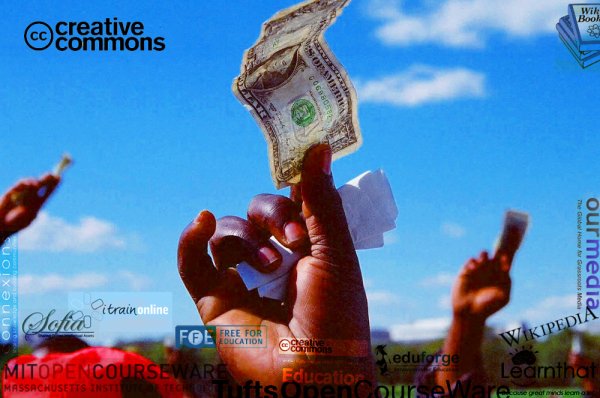
Activity 3: Image aligned right, no caption
The code is:
[[Image:networkedlearning.jpg|right|350px]]
The code is:
[[Image:Gladysbrad2.jpg|left|frame|... Image edition brings its own rewards... lol ]]
The code is:
http://img148.imageshack.us/img148/8390/albanilck9.png
http://img148.imageshack.us/img148/8390/albanilck9.png
The code is:
http://www.wikieducator.org/images/5/56/Networkedlearning.jpg
http://www.wikieducator.org/images/5/56/Networkedlearning.jpg
Activity 4: Working with other media
UPLOADING PDF FILES
The code is:
I want to share this article. It has been particularly valuable for me: [[media:Viktor Frankl y la Logoterapia.pdf|Viktor Frankl & Logotherapy]]. (Spanish Version)
I want to share this article. It has been particularly valuable for me: Viktor Frankl & Logotherapy. (Spanish Version)
Resources for Images and Media
| Images and Media
The following links are to sites where you can find images covered by licenses that are compatible with this wiki:
See also: Open Educational Content Tutorial You can search for existing images on the Wiki by accessing a special page called the Imagelist. (Click on the link: http://www.wikieducator.org/Special:Imagelist) You can also find images on the Special pages link in the toolbox located on the left of every page. Follow the link to Gallery of New Files or Most linked to images. |
DAY 7: 2 December 2008
Hi Everyone!
Today we will learn how to revert a vandal entry in the wiki in the rare event that this happens. Many educators are concerned about the openness of wiki editing, so today we'll demonstrate and teach you how to revert an edit in the wiki.
SOME FEEDBACK FOR YOU
We have been really impressed with the progress you have recently made. The Wiki is a powerful tool and you are just learning how to use it to your advantage as I am sure all of you have had already plenty of ideas of how you can implement the newly gained knowledge into your work. Congratulations to all of you.
Those of you that have joined us over the weekend or couldn't spend as much time as you might have wanted to, please don't give up, there is still enough time for you to catch on.
Warm regards, Nellie and Patricia
| Instructions for Day 7
1. Today, you should work through Tutorial 7 on collaborative editing where you will learn a few neat tricks on how to monitor activity in the wiki: http://wikieducator.org/Wikieducator_tutorial/Collaborative_Editing 2. You will also learn how to revert an edit which you should practice on your user page. I'm looking forward to our assignment tomorrow where we will use one of our communication tools in the wiki. Please do your best to update your user page -- I'm going to ask participants from this group to provide feedback and suggestions on our user pages using these communication tools. 3. All instructions can also be found directly on the wiki at http://www.wikieducator.org/eL4C15
|
Activity 1: Understanging Recent Changes
Understanding Recent Changes
* (diff) (hist) . . Online_manual; 10:06 . . Mackiwg (Talk) (Added link to glossary) * (diff) (hist) . . N Wikieducator tutorial; 10:06 . . Brent Simpson (Talk) (New tutorial)
The two lines above are an example of the kind of text that you see if you click on the Recent changes link in the navigation box on the left of this page. The text shows two edits: the first by a user called Mackiwg who added a link to the glossary on the eXe Online manual page; and the second by user BrentSimpson who has created a new page called the Wikieducator tutorial.
Activity 2: Reverting feature
DONE
Activity : Wiki color formatting
Set text color by using <span style="color:#009000"> TEXT </span>
Set background color by using <span style="background:#00FF00"> TEXT </span>
Set both by using <span style="color:#FFFFFF; background:#FF69B4"> TEXT </span>
RESULTS:
Set text color by using This is text color:#009000
Set background color by using This is background color #00FF00
Set both by using This is text color #FFFFFF and background color #FF69B4
Using font color tag:
== <font color="green">'''INTERESTS'''</font> ==
INTERESTS
Resources for Web Colors
| Web Colors
|
DAY 8: 3 December 2008
Hi WikiEducator friends!
Today we will learn about a few powerful features in the wiki. Namely the ability to:
* Use WIkiEducator's internal communication features;
* How to watch any pages you are interested in; and
* How to keep track of the contributions you have made to WIkiEducator.
Nellie and Patricia
| Instructions for Day 8
1) Work through Tutorial 8 on Communication and Interaction Tools: http://wikieducator.org/Wikieducator_tutorial/Communication_and_Inter... 2) Test the feature of adding a discussion item which relates to a content page in the wiki. See the discussion activity on this page: http://wikieducator.org/Wikieducator_tutorial/Communication_and_Inter... 3) Leave a personal message on the User page of at least three different participants who have listed their user pages over here: http://wikieducator.org/Learning4Content/Workshops/Online_schedule/eL... To do this, you need to go to the respective User page by clicking on a blue coloured link. Then click on the "Discussion" tab of the User page concerned (which you find at the top of the page). Try and comment on something positive you have seen on their user page, and if you have any ideas on how to improve the user page -- offer some friendly advice. If you are lucky enough to receive a message from one of the other participants, send a reply to by clicking on their username which is displayed in the automatic signature below the message. Have fun -- this is a great way to communicate with your friends in the wiki. The instructions can also be found on the Wiki directly at http://www.wikieducator.org/eL4C15
|
Activity 1: Replying to an existing thread
DAY 9: 4 December 2008
We are very impressed with the progress of the group so far and now there are only two days left and you will be a competent wiki developer!
WikiEducator is a community of Educators. One of our core community values is the belief that educational content is unique (i.e. it is different from other forms of content). An educational resource is different in terms of its purpose, structure and format when compared,for example, to a newspaper article, or a novel.
Those of you with experience in distance education will be familiar with the educational elements that are embed in our teaching materials, for example learning objectives and in-text activities etc.
Working through our WE tutorials you would have noticed the special layout we use for learning objectives, discussion activities, teaching tips.
In our wiki jargon, we call these pedagogical wiki templates.
Today you will learn how to set up these pedagogical templates in your pages.
Cheers, Nellie and Patricia
| Instructions for Day 9
1) Work through Tutorial 9 on Creating and Using Pedagogical Templates: http://wikieducator.org/Wikieducator_tutorial/Pedagogical_Templates 2) Insert at least one pedagogical template on your user page, this will be required later for your certification as a Wikibuddy under the WikiMaster programme on WikiEducator WikiMaster. TIP Here is a comprehensive list of all the Pedagogical Templates: http://wikieducator.org/Quickstart_guide/pedagogical_templates You can download a cheatsheet for Pedagogical Templates here: http://wikieducator.org/images/d/d1/Pedagogical_Template.pdf
|
Activity 1: Pedagogical Templates
| On pedagogical templates
Helena Mill is a member of the eXe project team in New Zealand - a free software authoring tool that uses instructional devices. Click on the audio link below to start the download of the audio file. Not recommended for dialup connections! (Note: If you're using a low bandwidth connection to the Internet skip the audio message and arrange for an off line version of the multimedia files). |
DAY 10: 5 December 2008
Dear Friends,
It was an absolute pleasure hearing you in our session on WiZiQ a little while ago! You all have become important links in our WikiEducator community and I feel with your help we will continue to spread the word, to continue to grown and help others in the process. So thank you here and now. I salute you for your dedicated efforts.
As all good things, we have to come to an end, so this posting is the last one with instructions for Day 10.
Our last task for now will focus on creating sub-pages in the wiki (and leave out navigation templates and categories for the time being).
We will keep this forum open next week for dealing with any last questions before we unsubscribe participants to prepare for the next online session at the end of January (http://www.wikieducator.org/Learning4Content/Registration).
Please provide your feedback, thoughts and any suggestions on the feedback page
Warm regards
Have a lovely holiday season!
Nellie and Patricia
| Instructions for Day 10
Work through section on creating subpages in Tutorial 10: http://wikieducator.org/Wikieducator_tutorial/Thinking_about_Structure No need to work through the other sections, however, creating subpages is an important skill for content development. Please remember that you can make a contribution to the growth of our WE community…you are now part of our family. Don't forget to invite two of your friends to join one of the upcoming workshops. Send an email to two friends or colleagues telling them about your experience in WE and send a personal invitation for them to join an online training session. Remember to include a link to: 1) The L4C home page:http://wikieducator.org/Learning4Content and 2) The registration page:http://wikieducator.org/Learning4Content/Registration It has been great fun working with you. We hope we were able to answer most of your questions. A lot of it is practice now. Cheers, Peter and Patricia
|
Additional
Tables
What is the Strategy for WikiEducator?
Please see the strategy for developing a free version of the educational curriculum by 2015. There are three phases:
| Phases | Theme | Description | Date |
|---|---|---|---|
| Phase I | Establishing foundations | Setting up the technologies and processes to facilitate community development for free content. | May 2006 - December 2007 |
| Phase II | Scaling up free content development | Scaling up the rate and quality of free content development building on Phase 1 foundations. (This includes community development activities with a focus on scalable capacity development.) | Jan 2008 - Dec 2008 |
| Phase III | Sustainable implementation of free content in education | Prioritising activities which implement free content into mainstream educational activities. | January 2009 - 2015 |