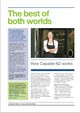Text and Images/Working with images/Objects
From WikiEducator
| Text and Images | |
|---|---|
| Working with images | Introduction | Inserting images | Adjusting images | WordArt | Objects | Key points | Assessment |
Creating Grouped Objects
When working with a variety of objects, you are able to Group them to keep them together.
- Open a blank Word Document
- Insert a clipart image e.g. Car
- Insert another clipart image this time a flower
- Create a WordArt with the text Speedy Deliveries
- Place the three images where you would like them to appear
- You will need to adjust the Text Wrapping of the objects so that they can overlay each other etc

Grouping Objects
- Click once on the Select button, located on the Home Tab in the Editing Group
- Choose Select Objects
With your mouse click and hold the left mouse button and draw a square around all the objects to be grouped - Release the mouse button

- Handles will appear on all of the objects
- Right Click on one of the objects
- Select Grouping ⇒ Group
- The objects are now grouped together and can be easily moved around the document as a single unit