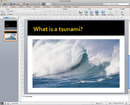Researching and Presenting Data/Planning/Collecting data
| Researching and Presenting Data | |
|---|---|
| Planning a presentation | Introduction | Purpose and method | Target audience | Design a presentation | Collecting data | Storyboards | Key points | Assessment |
Contents
Collecting data for your presentation
Once you have your purpose and audience you will need to collect all the data and any graphics images, pictures) you want to use, remember they need to add to your presentation. You gather all your information first from a variety of sources. You may use the Internet by using Search Engines or from books and any multimedia sources that relate your topic.
Searching for a keyword using a web browser
|
Please note: the following links will open in a new window/tab. When you have finished, simply close the window/tab and you'll return to this page.
Other popular search engines:
|
You can use a Word Processing document to summarise your information. Use copy (Ctrl C and paste Ctrl V, keyboard shortcuts) to copy from the internet web pages and paste into your word document, remember to select the text or images that you want to copy. If you paste it into a word document first you can edit the text, remove hyperlinks and make sure that all the relevant information is included and any extra text is deleted. This way you can simply copy and paste the text once edited into your PowerPoint slide.
You can also copy text from your webpage and paste it straight into the PowerPoint slide.
For books you can also type in any text information you want into the Word Document and add it to your information from the websites.
If you have copied text from a website sometimes it can come in with hyperlinks embedded into the page. A hyperlink is a link that takes you to another webpage.
To remove hyperlinks right click on the word and select from the menu Remove hyperlink this will take out the hyperlink. You can also add hyperlinks into a slides but this is covered later in the workbook.
You can also copy images from the internet by right clicking on the image and Save Image As will appear on the menu. Save this image into your My Documents or your removable storage. You will be able to insert the images into your slides from these files. There is more about inserting images into a PowerPoint later in the course.
Note: it is very important that you are aware of the copyright laws.
Copyright
Deals with author’s work (can be printed or software) which has legal copyright protection ( © the copyright symbol)
|
Copyright is a legal claim to ownership of ideas, expressions, concepts, printed material (text and graphics), software programs. Text or images become the author’s intellectual property under the control of the company they are working for (the company has the legal copyright ownership). The © symbol warns – illegal to copy!! Copyright Laws are available to read on the following websites:
|
References
The above information about Copyright is why it is important to reference your information.
References are used to attribute the writer or creator with writing or creating the text or image, graphic, clipart or picture. As part of copyright you are legally required to do this. In a PowerPoint presentation you can either have your last slide as a reference slide or reference as you go through each individual slide.
- Include the name of the book and where, by whom and when it was published.
- For a website include the URL (address)
- Graphic or images include where you got them from including website URL and the name of the person who created it.
Once you have all your information you can plan your presentation and create your storyboard.