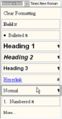Welcome to Report Writing Formatting Guide
Reading
Styles and Contents
Styles enable a user of Word to create ‘sets’ of formatting that can be used repeatedly throughout a document. For instance, if you wanted to make sure all of the headings in your document appeared the same way, you could create a style with all the necessary formatting and apply that style t each of your headings, which would be a lot quicker than individually formatting each one. Additionally, once a style has been used in a document, changing the formatting for that style will change any parts of the document that use that style. This makes it possible to modify the formatting of several sections all at once. In short, when you use a style, you can use several formats in one simple step.
Using styles in a document not only simplifies formatting and helps to keep formatting consistent within a document, it can also be used to assist in the generation of special Word objects such as document Indexes and Tables of Contents
|
Activity
STEPS: Applying Standard Styles
- Click anywhere in the line which contains a heading.
- Click in the arrow next to the style name box to see a list of the available styles ( See Figure 1).
Notice that the name of each style is shown using a sample of the style’s formatting.
- Click on Heading 1 to apply that built-in style.
Because it is a paragraph style, the whole line will be formatted without the need to select it all.
- Reapeat the process for all headings contained in your report.
You can also choose heading 2 for each subparts contained in the heading 1
Consequenlty, you should choose heading 3 for all subparts contained in a heading 2 and so on...
|