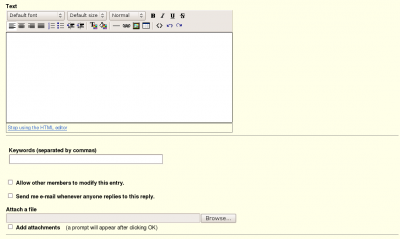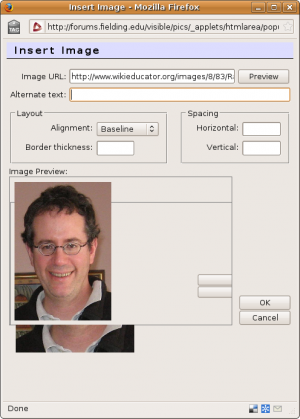OMD/Loading Images
From WikiEducator
< OMD
| Work in progress, expect frequent changes. Help and feedback is welcome. See discussion page. |
Contents
Welcome to the Organization Management and Development Page
Featuring Useful OD Resources, Readings & Strategies
OMD Home | Glossary | Evaluation | 603 | 603 Assignments | 603 Synthesis | 691-Masters Project II | 690-MP I | 601| 602| 604| 622| 646| 641| References |Tips - Using WikiEducator|MA, OMD Program (Fielding)| OMD Photos (Flickr| Fielding Graduate University | VCC Practicum | Barack Obama | Randy Fisher (aka Wikirandy)
A. Finding Images
- Go to www.flickr.com or another image finding service.
- Insert your keywords, to obtain a specific image.
- When you see an image that you like, click on it to bring up the original page.
- Then, put your cursor on the image, and right-click - "Copy Link Location" (If you can't right-click, or you don't see it, you'll have to browse the various commands on your Application Menu - Hint: it might be under "Edit", but no guarantees!)
- Copy this Image Link into the Dialog Box "Open Image" - from Point B5 below
- Click "Preview" to make sure that the image displays properly.
- If it does, then click "OK" - the window will close, and you will see the image in your discussion box
- If it does not, then go back to Flickr to find an image that works! (.jpg images tend to work best)
B. Inserting an Image into a Discussion Forum
- Go to the Discussion Forum Entry Box and read the entries.
- Decide which words or phrases bring up a certain keyword or image.
- Place your cursor where you would like to insert an image
- Go up to the Menu Bar, and click on the Icon that looks like a min-picture in a frame (in some browsers, if you put your cursor over the icon, it will say "Add/Modify Image")
# A Dialog Box will open up called "Insert Image".
- The first data field will say: "Image URL", with a button that says "Preview".
- Insert the hyperlink that you obtain from Flickr, or another image service.
- Click "Preview" to make sure that the image shows - if it doesn't, it's probably not in the right format, and you may have to find another one that is.
- If the image shows, click "OK".
C. Resizing an Image
- Sometimes when you insert an image into the Discussion Box, it needs to be resized.
- Simply place your cursor at the corner of your image, click and you can resize the photo to your heart's content.
- Make sure to click "OK" and save your work
Was this tutorial helpful?
Please consider making a donation to WikiEducator to help us grow!
For more info, please contact Randy Fisher at wikirandy at yahoo dot com