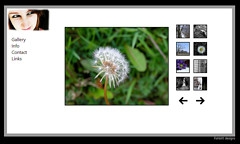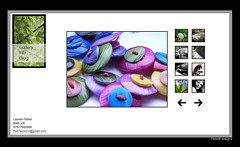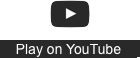Digital portfolio
| Learning and Teaching in Practice | |
|---|---|
| Course Guide | Introduction & overview | Coordinators | Teaching approach | Assessment portfolio |
Contents
Why have an ePortfolio?
- Accessibility: artefacts (evidence) can be reproduced more easily and cheaply and disseminated more widely to people in different locations.
- Portability: easier to transport - no more heavy boxes and folders.
- Creativity: a wider variety of interactive media can be included - text, video, images, audio, hyperlinks to other information.
- Community: share information and ideas more easily and widely.
- Capability: develop your digital citizenship (also digital information literacy).
- Technological development - enhance your self-efficacy in using technologies and extend technical skills.
- Compile: put together evidence of your learning journey.
Using an ePortfolio for your study
- A Learning Portfolio
- where you collect material and reflect on what you are learning as you progress. This can be both a journal where you reflect on your understandings, and a repository of information (articles, websites, etc.) that you collect. Key items from this portfolio are selected for the Assessment portfolio.
- An Assessment Portfolio
- contains a selection of evidence and a narrative (story) and reflective discussion about key learning and how you will use this new knowledge in your teaching practice. Also include your reflections on others' perspectives from the research literature and other information sources and form an argument for your point of view.
It is particularly valuable if you make your work available to others in your group as you progress as it gives you the opportunity to communicate, collaborate and share ideas and also receive peer feedback. A mix of written material and other media (images, audio, video, diagrams etc) can be used as evidence in your portfolio. You can be as creative as you wish.
An e-portfolio can be as simple as an electronic document with the appropriate evidence attached, through to sophisticated e-portfolio proprietary platforms. Some people use wikis, blogs orGoogleApps. The choices are vast so start exploring. Some qualifications may have specific requirements, and you need to familiarise yourself with these. For example, the Graduate Certificate in Tertiary Learning and Teaching (GDTE) has some students developing material for different courses, and others preparing evidence for the Assessing for Prior Learning (APL) pathway. For more information about digital portfolios and getting set up, please read on.
|
Getting Started
- Steps in compiling a digital assessment portfolio (ePortfolio)
- Decide on a design for the portfolio – colours, metaphor, headings, ‘look and feel’, and media etc.
- Select a platform or platforms, and additional tools to be used to manage information, share evidence and to interact with others in class.
- The portfolio activities for each topic will guide in developing evidence.
- Please use the Three-Step Reflective Framework to structure your reflective writing (a separate template you can type in is provided on Moodle).
NB: If you are an Otago Polytechnic staff member, please note that Pathbrite is currently being trialed. Even so, you are encouraged to look at freely available forms of e-portfolios.
Examples of platforms to try
1. Google Sites - set up or use your Google account. Simple and easy to use. Lots of templates to choose from including an ePortfolio template. Check out the video playlist of five tutorials about setting up and using Google Sites.
- Click Create (red button). Select the blank template.
- Name your site. (Be sure to write down the website address (URL) so you don't lose your lovely new porfolio.)
- Select a theme.
- You are 'good to go' and can start adding pages and artefacts (information, images, text, files, etc.)
- A good place to start is with your introduction - something about yourself and your work, and whatever else you wish to share. Personalising the introduction with a picture of yourself and some personal information sets a friendly tone.
- Go to Settings to ensure Comments are turned on, and to select privacy options.
2. Box - file creation and storage using folders. You can create Google docs and Microsoft files.
3. Evernote - note taking and sharing utility. Great for compiling a mix of media into a series of notes and folders.
4. Wix - a free website builder. Lots of templates to choose from.
5. Pathbrite - Being trialed by Otago Polytechnic - free trial accounts available.
6. Weebly - another free ePortfolio platform.
A sample of different platforms to show you some of the features that can be useful in an eportfolio. Every eportfolio will be different.
|
Other options - Using Blogs and Wikis
- A blog is the ideal platform
- for writing about your thinking and learning in the course, and sharing it. When your blog is connected to other platforms, for example, Google Sites or a wiki you can build a formidable portfolio of evidence and reflections about your practice. Google sites enables a more structured portfolio than a blog and also enables files to be stored there.
- wikis are designed to be collaborative; but you can also use them for individual work. They work really well if you are compiling something with other students for a project. Examples include
All these sites have options for privacy if you do not wish to have an open portfolio, and you will need to specifically invite the class members and the lecturer to view your portfolio. The choice of platform depends on the type of portfolio you wish to develop.
Reflective writing in your portfolio
Unless you have a structure or model you already use, you might like to try using the Three-Step Reflective Framework and template to guide and structure your reflections and writing in your Learning Portfolio. (This was developed during Bronwyn Hegarty's (2011) Doctorate research.)
A good example of how to use the Reflective Framework can be found on Christine's blog post about using smartboards.
- What to do when preparing your Portfolio Activities.
At the end of each module, take all the notes you have prepared for the informal activities, and follow the instructions and questions for the Portfolio activity as a guide. Also, use the reflective writing marking criteria on the Course Outline. For example:
1. Description - Describes thoughts, feelings, existing knowledge and actions (own and others) coherently and in detail.
- Uses at least three examples relevant to the learning outcome(s) and how this relates directly to own work.
- - This is reflective at a level where you are not analysing the situation or experience, only reporting on your thinking about it.
2. Analysis - In-depth analysis and critique of the experience or subject. Explains what was learned and why, giving a number of reasons for integrating this learning in own practice.
- - This level of reflection is deeper.
3. Future actions - Discusses future actions for practice in detail, including goals and reasons they are important for changing practice, own and others.
- -Responding to this criterion indicates that you have thought about how what you learned from the experience is going to change your practice.
4. Multiple perspectives - Discusses and critiques multiple perspectives and uses a variety of good quality, current and relevant literature sources to do this.
- *Develops a coherent argument to support own perspective.
Considers in detail, the relevance of different perspectives to own practice.
- - This deepens the reflection and brings in critical reflection because you are critiquing what is stated in the research literature and how it relates to your situation.
5. Academic writing - this is not given marks in this course, but you are expected to write to a level 7 standard as indicated in the marking criteria. APA referencing 6th edition style is required. See: Purdue Owl APA Formatting.
Setting up a blog
If using a blog, please do the following:
- View the video (28.52 min) How to Set Up Your Blog in Blogger by Jen Jonson - good clear explanation for teachers covering lots of features.
- Look at - Help in getting started with blogs to set up a blog.
- Blogging Handbook for tips on writing on a blog.
- Don't forget to share the link to your blog as instructed!
Using images on your blog
There are a few easy steps you need to take when searching for images for use on your blog. If you are not using your own images, you need to be careful not to breach copyright regulations. Therefore, it is best to search for images with Creative Commons licensing.
- Search Google (image) or Flickr (image) at: http://search.creativecommons.org/
- Check the images you choose have Some Rights Reserved licensing NOT All Rights Reserved.
- Give attribution to the photographer and the image.
- To do this, put the photographer's name and the name of the image beneath your image and add the hyperlink to the image - it can be in a smaller font than the rest of the text.
- Grab the URL for the photographer and embed it in the name - ask if you need help with images.
- Remember to leave a comment for the photographer to inform him or her how you are using the image (You need to be logged in to do this.)
Examples of blogs
These blogs were kept by teachers in other courses:
- Sarah Stewart's introduction to the Flexible Learning class.
- A blog post by Raewyn Lesa called: Is flexible learning a new concept?
Subscribing to other peoples' blogs
It will save you time and make it faster and more efficient to read others' blog posts when you subscribe to them, as you will receive an email when new posts are made. When leaving a comment on someone's blog, make sure you subscribe to email follow up comments. That way you can more easily join in the 'blog conversations'.