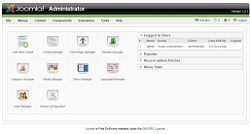Joomla/Installation
Before you begin, make certain that your web host can handle the Joomla system. The minimum system requirements are as follows:
- Apache 1.13 or above
- PHP 4.2 or above
- MySQL 3.23 or above
Almost all web hosts that support these technologies will have more advanced versions than the minimums just listed. Nonetheless, if your host provides at least the bare minimum requirements, most likely you will be able to install Joomla.
Don’t spend too much time trying to track down the version numbers, as web hosting providers are notorious for not documenting these sorts of things. If you run into problems with the installation, checking version numbers may put you on the right track toward resolving your problem.
Downloading the CMS
To begin, you’ll need to download the Joomla archive with the most current stable release. When I tried to download Joomla for the first time, I was confused by all the files that appeared in the download list. The Joomla development team frequently releases patches to eliminate bugs or mend possible security holes. Therefore, the files that head the list on the Joomla web site tend to be the newest patches. Since you’re doing a new installation, you need a complete installation of a stable release. To start, go to the Joomla web site at www.joomla.org and click the Download link as per your OS.
Extracting the Files
Once the package file has been saved to your local drive, you will need to extract the installation files from the archive before you can upload them to the web server. If you’re running Windows XP or later, you can simply double-click the ZIP archive to open it. If you’re running an older version of Windows, you’ll have to download one of the numerous popular ZIP applications, such as WinZip or 7-Zip, from the Web in order to open the archive. You would need other applications depending on your OS.
Uploading the Files to Webhost
Most FTP programs are very similar because FTP applications are specialty transfer utilities that serve one function and do it very well. If you have FTP software that you are already accustomed to using, please continue using that software here, as you should be able to easily adapt these instructions to your situation. If you don’t have a preferred FTP program, I recommend downloading FileZilla from http://filezilla.sourceforge.net. FileZilla is a full-featured, free, open source, multiplatform (Windows, Linux, Mac OS X, and Mac OS 9) FTP client. I use FileZilla here to demonstrate the Joomla upload. These general steps should parallel the process you’ll use for most FTP applications.