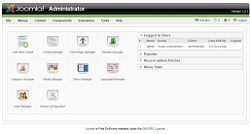Joomla/Configuration
Creating MySQL Database
Before you run the Joomla installer, you will create a MySQL database where Joomla can write content and settings. Database creation generally requires special permissions that many web providers restrict from automated access. If you create the database by hand, you can still let Joomla do the heavy lifting of creating the tables and inserting the data into the database. Database depends on your local/webhost and you will need to learn about it through online resources particulary. This is beyond scope of this tutorial which is designed to give you a beginner's overview of Joomla.
Using Joomla Installation Wizard
With MySQL configured and Joomla uploaded to your web host, you’re ready to begin the Joomla Installation Wizard. Open a browser window and enter the URL address of the location of the Joomla files. For example, on a site called “example,” you might access the Joomla Installation Wizard with the following URL: http://www.example.com/index.php. The Joomla wizard will load and display the first screen, which presents the language options for the site.
All of the user interfaces (including front-end, installation, and administration) will be presented in the selected language (if the installer you downloaded includes that language pack). Joomla has significant multilingual support. At the time of this writing, Joomla supports the following languages: Arabic, Bangsamoro, Basque, Ben- gali (Bangladesh), Bengali (India), Bosnian, Bulgarian, Chinese-Simplified, Chinese-Traditional, Croatian, Czech, Danish, Devanagari/Hindi, Dutch, Estonian, Filipino, Farsi, Finnish, French, German, German (Austrian), Greek, Hebrew, Hungarian, Indonesian, Italian, Japanese, Korean, Kurdish, Lithuanian, Malay, Norwegian, Polish, Portuguese (Portugal), Portuguese (Brazil), Romanian, Russian, Serbian, Spanish, Swedish, Thai, Turkish, and Vietnamese. That’s quite a mouthful! Once you’ve selected the language in which you intend to use Joomla, click the Next button at the top-right corner of the screen.
Most Screens are pretty self-explanatory and you might want to take defaults in this process. Depending on your installation (local/webhost) you might want to change settings, in most cases defaults are good options.