Digital communication technologies/Managing DCTs/Blogs
From WikiEducator
| Digital communication technologies | |
|---|---|
| Managing DCTs | Introduction | Email | Blogs | Social media | Key points | Assessment |
Weebly includes several features which allow you to manage your blog effectively:
File attachments
You can attach a file to a blog post in Weebly:
- from a Weebly post, click on Multimedia in the top left hand menu. A menu of multimedia types will be displayed:

- Drag the file icon to an appropriate spot on the page. A placeholder will appear with the message Click here to upload file.
- Click on the placeholder and a small control box will appear near the top of the page:

- Click on the text Upload new file: from the dialog box you will be able to select a file from your computer's storage.
Once your Weebly page is published, anyone viewing it will be able to download the file to their own computer.
Templates
Weebly's preset design templates make it easy to set up pages using a range of layouts and styles.
- Click on the Design tab. A ribbon of page templates will be displayed - you can scroll left and right to see more choices.
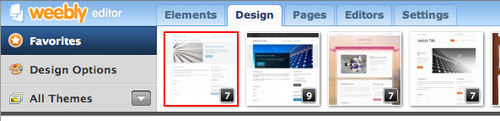
- Click on a design to apply it to your Weebly blog.
Weebly also provides some basic elements which you can add to a page:
- Click on the Elements tab. A menu of elements will be displayed:
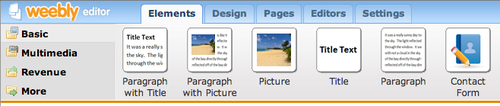
- Drag any element on the page to add it to the page content.
Organising pages
Weebly does not use folders, but you can organise and manage your pages in a similar manner:
- Click on the Pages tab. A list of your pages will be displayed in the left hand column.
- You can rename pages or drag the icons in the left hand area to:
- Change the order of pages
- Make a page a subpage of another
Backup
You should keep a copy of all the content you enter on Weebly! You can easily create a backup or archive :
- Click on the Settings tab, then on Archive ⇒ Download your site as a .zip archive
- The zip file will be saved to the download folder on your computer. You can retrieve the content at any time by double-clicking on the zip file - it will create a folder containing all the pages and content.
