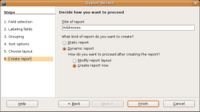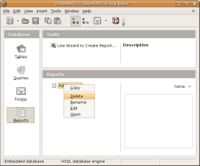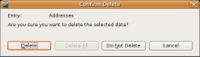CCNC/CCNC Module 5/Creating reports/Basic Reporting/Saving And Deleting
From WikiEducator
< CCNC | CCNC Module 5 | Creating reports | Basic Reporting
| Basic Reporting |
The Reporting Wizard | Choosing the data | Grouping and Sorting | Report Layout | Saving and Deleting | Self Assessment | Summary & FAQs |
Contents
Naming, Saving and Deleting Reports
Upon completion of this tutorial the learner will be able to:
|
Naming and Saving
The final step of the wizard is to name the report and save the report. When saving the report the option to make the report either static or dynamic is available. Remember; the static report captures the data based upon when the report was first run, the dynamic report captures the data based upon each time the report is run. If there is nothing to change click on Finish and OpenOffice Base will create the report.
Deleting
There are three methods to delete a report. After selecting the report to delete, choose either;
# from the menu Edit->Delete # right-click the report and select Delete from the pop-up # press the Delete key on the keyboard
Any of the methods will prompt to confirm the delete.
Test your knowledge