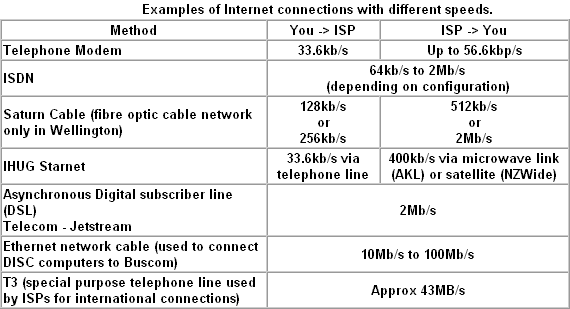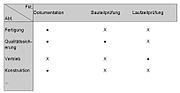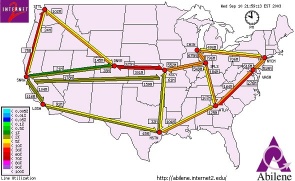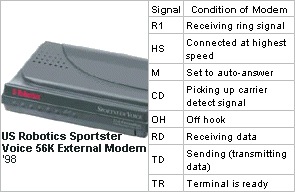VirtualMV/Internet and Web/Connecting/Content
Overview=
- Domainz (2007)[1] is one company (Australian based) that will allow you to search and register NZ Domain names.
- Mental Network's(2009)[2] NZPages lists 166 New Zealand ISPs.
Technology
For an Internet user there there are four connection types
- Cellular network - Cellular providers worldwide are constantly upgrading their hardware to allow for better and faster data transfer over their network.
- For 2011 3G is the standard in a lot of countries, including New Zealand. 3G networks offer download speeds of up to 14.4 Mbits/s and upload speeds of 5.8 Mbits/s (Chavis, 2011)[3]. This makes 3G comparable to ADSL2. Some countries are already offering 4G coverage. Developing countries, like South Africa, rely heavily on cellular networks for their main (and sometimes only) form of internet connectivity. In those cases, having a mobile phone or tablet is very practical.
- Wireless - Besides being used in homes, Wi-Fi networks are also being used more in the business environment. There are even some airlines that offer it on their flights, with Air New Zealand even trialling it (Warne, 2011)[4]. Often cafés or similar businesses, provide an access point where you can use their Wi-Fi service for free. Other Wi-Fi networks such as the one at EIT, are free to use, but require a user name and password. Using Wi-Fi is generally faster than using a cellular network in most cases.
- Mobile phones now also allow tethering, which means you can share your mobile phone's internet connection with other devices. You can share the connection either by Wi-Fi (turning your smartphone into a wireless access point) or bluetooth. This is useful if you are using a device that doesn't have it's own way of connecting to a cellular network, such as laptops/netbooks and tablets, or in situations where there is no Wi-Fi access. Since most mobile devices can access Wi-Fi networks, you can access the internet via your tethered mobile phone.
- Cable/Ethernet - A cable connection, such as your home broadband connection or on a company's network, still provides the fastest connection speeds. Laptops and netbooks are two mobile devices that can make use of a cable network.
- Dial-up - Still possible but declining rapidly, has the advantage of only requiring a standard phone-line to connect to the Internet.
(From research by Nick S-J ,2011)
Options
In terms of a Web Service provider, there are basically two ways of connecting to the Internet.
- The expensive way is to have a direct connection - you are adding another router to the Internet.
- The inexpensive way is to connect to someone else - eg an Internet Service Provider (ISP)- who already has a router on the Internet.
Expensive
And remember you will need to
- Have 24/7 uptime...
- Cable connection to the regional network.
- A domain name and at least 3 IP addresses
- Manage software
- Firewalls, Virus detectors
- Update software, Operating system, application updates (which can be infrequent - so need good documentation in place)
- Manage Hardware
- At least two computers to act as DNS servers (One of these can also be your web server, mail server, etc )
- UPS/Generator
- Have an upgrade plan (and be able to upgrade Hardware in a live environment)
- Provide RAID level backup/recovery
- Have available Technical support
- Someone to set it all up for you (if you can’t do it yourself)
- Someone to administer this (if you can’t do it yourself)
- Have about $20-30,000 for software/hardware setup.
Typical Users:
- Large corporations
- Large governmental or educational organisations
- IT Companies often have their own connectivity to showcase their products. Microsoft use their own products to run their Internet sites. Educational institutions often have direct connections to the Internet if at some time their country installed an academic network to connect all the institutions.
- Further Information
- http://www.domainz.co.nz
- This site explains the process of setting up a domain name. It outlines the technical requirements of setting up this sort of connection.
- http://www.domainz.co.nz
Inexpensive
For a relatively modest fee, an ISP will let you connect to the Internet via their connection to the Internet. The larger ISPs have their own high-speed leased lines so that they are less dependent on the telecommunication providers and can provide better service to their customers. Smaller ISP have to rent internet access from a telecommunications company.
Typical Users:
- Home users
- Small businesses
- Larger businesses and organisations use ISPs for connectivity
Media
- Any sort of media that can carry a data signal can be used to connect to the Internet. The media could be:
- Cable, e.g. telephone wire , Fibre optic cable , network cable
- Radio, e.g. Microwave link , Satellite
Connection speeds
In reality, a variety of connections are used to carry Internet data. When accessing the Internet from a PC connected to a local area network, data travels along:
- Ethernet network cable (10-100MB/s) to the organisations firewall
- ISDN (128kb/s) from organisation to ISP
- T3 (43MB/s) and satellite to the USA
- Wireless connection WiFi(802.11b at 11Mbits/s or 802.11g at 54mbits/s)
- And so on ...
This is a chain of links and your actual speed will depend on the speed of your slowest link
Reference : Burgess, M (2000, Dec) Broadband or Bust. How fat do you want it?. . connspeeds.htm, NZ PC World No. 134. pp 88-93.IDG communications
Note 2005: Saturn`s cable network is also available in Christchurch and the Kapiti Coast. They have also changed their speeds to a minimum speed of 2Mbps downspeed and upload of 512 kbps. The highest speed is 10Mbps down and 1Mbps upload.
(2005) Telecom Xtramsn Plans
| Plan | Connection | Price | Usage | Download(->You) | Upload(->ISP) | Notes |
| Value | Dial-up | $28 | Unlimited | 56.6Kbps | 33.6KBps | |
| Prepay 150 | Dial-up | $17 | 150hr/mth | 56.6Kbps | 33.6KBps | |
| Go | B-band | $40 | 1GB | 256Kbps | 128Kbps | |
| Discover | B-Band | $45 | 1GB | 1Mbps | 128Kbps | |
| Explorer | B-Band | $50 | 3GB | 256Kbps | 128Kbps | |
| Adventure | B-Band | $70 | 10GB | 2Mbps | 128Kbps | |
| Business 1GB | B-Band | $60 | 1GB | 256Kbps | 128Kbps | |
| Business 3GB | B-Band | $120 | 3GB | 1Mbps | 128Kbps | multiple users |
Personal plans also include 3MB Personal Web Pages Xtra (2005) Products. Retrieved September 02, 2005 from http://www.xtra.co.nz/products
(2007) Xtra Connection plans
| Plan | Connection | Price | Usage | Download(->You) | Upload(->ISP) | Notes |
| Value | Dial-up | $28 | Unlimited | 56.6Kbps | 33.6KBps | |
| Prepay 150 | Dial-up | $17 | 150hr/mth | 56.6Kbps | 33.6KBps | |
| Basic | B-Band | $30 | 200MB | Max | 128Kbps | 2c/MB excess |
| Go | B-band | $40 | 3GB | Max | 128Kbps | |
| Go Express | B-Band | $50 | 3GB | Max | Max | |
| Explorer | B-Band | $50 | 6GB | Max | 128Kbps | |
| Adventure | B-Band | $60 | 10GB | Max | 128Kbps | |
| Pro | B-Band | $80 | 15GB | Max | Max | 2c/MB excess |
| Pro Adv | B-Band | $100 | 30GB | Max | Max | 2c/MB excess |
| Pro Ultra | B-Band | $150 | 50GB | Max | Max | 2c/MB excess |
Personal plans also include 3MB Personal Web Pages Xtra (2007) Broadband Plans. Retrieved September 01, 2007 from http://jetstream.xtra.co.nz/chm/0,6858,203086-202321,00.html
. Determining your internet speed
Kershaw (2007) discusses how your internet speed is determined as follows.
: Internet speedTo find out your current speed (upload and download) go to http://www.speedtest.net |
ADSL technology uses copper wire terminated with a telephone jack. Theoretical Max is 8Mbps down and .8Mbps up. (Dial-up = .056Mbps) Speed is determined by distance from exchange, routing equipment, suppliers allocation of Disital Subscriber Line Access Multiplexor (DSLAM) - point at which your connection is funnelled through. The greater the number of subscribers your provider puts through the DSALM the lower your performance (may equate to dial-up!)
Ref: Kershaw, P. (2007) Things to know about Internet speed. June 18,2007. p C4 The Dominion Post.
Internet2, Abilene backbone and performance ('03)
Abilene is a 10-Gigabit-per-second national backbone supporting high-performance connectivity and Internet innovation within the U.S. research university community. The set of advanced services supported include IPv6 and multicast and Abilene’s leading-edge infrastructure supports applications such as Internet-based High Definition Television and remote control of distant telescopes. ( http://abilene.internet2.edu/ )
- Comparison of speeds: Downloading the DVD Movie "The Matrix"Type Speed
- 56K Modem 171 hours
- ISDN 74 hours
- DSL/Cable 25 hours
- T1 6.4 hours
- Internet2 30 seconds
Source: Mike Wendland (2003)
User Hardware
PC Configuration
Almost any computer can be used to connect to the Internet, but you will need a relatively modern one to be able to run the latest Internet software and experience the full range of multimedia. It would be unusual for a modern computer to be unable to connect to the internet, with many PDAs capable of sufing the net.
Hard drive size is less of an issue unless you plan to download lots of multimedia files. Music files in particular will quickly fill a small hard drive, so the bigger the better. Also, note that every page browsed is cached onto your hard drive. Processor speed is no longer an issue (the minimum was set at around 75MHz or so). Graphically intensive applications such as networked games or animations will require additional processor speed, which also require advanced sound and video cards etc. Monitor sizes, the bigger the better, at least 15" is recommended (but the web can be viewed on a PDA), although you should be aware that many websites are designed for screen resolutions of 800x600 (and some now 1024x768).
Computer equipment and upgrades can be ordered through the Internet, even if the store is local. Try Dick Smith Electronics ( http://www.dse.co.nz ), Advantage Computers ( http://www.advantage.co.nz ), Corporate Consumables ( http://www/corpcons.co.nz ), Pardigm Computers ( http://www.pp.co.nz ), c1Computers ( http://www.c1computers.co.nz ).
Whatever hardware is decided upon being able to buy with cash will always result in a better price. Many stores who advertise No charge for terms have inflated prices to begin with and care must be taken not to be tempted to overindulge. Beginners should start with an entry-level system (approx $1,000 new) but make sure that it can be upgraded when budget allows. Some basic pitfalls include a PC with a unified memory architecture where the graphics system uses RAM. This kills video performance. Using legacy or outdated hardware and software can also impact on the performance of your Internet connection.
Modem
- A modem (modulator/demodulator) is required to connect via a telephone line to the Internet. The modem converts outgoing digital signals from the computer into analogue information for the standard phoneline and incoming analogue information back to digital.
- Modems can come in different speeds. 56.6K modems are most common (14.4K, 28.8K and 33.3 modems were around initially) . The modem speed refers to the eight bits in a byte, so when considering bytes (or characters) per second, a modem is actually only capable of receiving 1/8th of its speed.
- For example, a 28.8K modem can only receive a maximum of 3.6K of data a second. If the actual download speed is 2.8k/s, this means the modem is running at around 80% of its maximum capacity. Modems rarely run at 100%, mainly due to telephone line noise, Internet congestion, server speeds, etc.
- Modems can be internal or external. Internal modems are more popular, since they are easier to use. However this makes upgrading to a faster speed of modem more difficult. External modems often offer other services such as speakerphone, faxability. External modems have a number of LED lights on them, labelled with code letters. Different combinations of lights indicate different status messages, which allows you to monitor what the modem is doing. The different status messages are shown in the diagram.
- When modems connect to an ISP they make a distinctive sound - the sound of data transferring - which allows you to monitor the performance. After a few seconds the volume is turned off - this is so you don’t have to listen to the noise for the whole session.
Router
- A router is a device that interconnects two or more computer networks, and selectively interchanges packets of data between them. Each data packet contains address information that a router can use to determine if the source and destination are on the same network, or if the data packet must be transferred from one network to another. (Router, 2010)[5]
- Accessing the settings on a router is often done using a web browser and directing it to the IP address of the Router.
- For example the D-Link DSL-G604T (available 2003, as the standard Wireless Modem from Telecom) uses http://192.168.1.1
- Some of the more recent (2009) Wireless Routers have this feature disabled and have a permanent ID which is usually on a label attached to the Router.
ISP: Internet Service Provider
Services
When you connect to the Internet you actually connect to a modem at your ISP. The ISP actually has a bank of modems since each one can only be used by one customer at a time - all the users have to share the modems - if they are all in use then an busy tone is returned. The user-to-modem ratio also called the client-to-line ratio is an important measure of ISP performance. As the provider grows, it has to buy extra modems for users to dial into. Often small providers have lower client to-line ratios. During peak times, a high client to-line ratio can mean battling with annoying busy signals. Some providers advertise a low client-to-line ratio but you may find you pay more for the benefit of avoiding busy signals. For ISPs the optimum number of users per line is 10 to 1 for flat-fee providers (as people seem to spend more time online) and 18 to 1 for time-based providers. ISPs provide three main charging systems. Time-based charging ($ per hour) means you pay for how long you stay online. You have no control over the speed of the link and may find speed more of an issue during peak times. Some time-based charging is pre-paid (i.e., $30 for 30 hours), which can be more cost effective. Data charging ($ per Mb) gives the greatest flexibility. You choose how much data you use, and can conserve your spending by, for example, not loading images in your browser. Flat-fee charging ($ per month) incur no time or data charges - users pay a fixed fee per month for unlimited access. (Most flat-rate providers have rules regarding conditions of supply, however.) ISPs may be regional, national or international. Regional ISPs only serve a geographic area - i.e. it would not be a toll-free call to dial up their modems. National ISPs offer access from all round the country. ISPs range from large national companies with tens of thousands of users to small local back-room setups. A list of NZ ISPs is published at http://internet-computers.nzpages.co.nz/internet_and_computers/ISP/ ISPs are companies and often go bust or are taken over by another ISP, so it is important to read the small print before signing up with them. If your ISP is taken over, you and your fellow subscribers’ accounts are sold to another company who may have different price schemes and services.
ISPs usually offer user help, by phone, email or as WWW pages. When choosing an ISP it is important to find out how extensive their user help is. What are the hours of their help phoneline? Is is 24x7? Is it an 0800 number?
Examples
- New Zealand
- Telecom
- Vodafone
- 2 degrees
- England
- O2 Broadband ( http://www.o2.co.uk/broadband )
- 2012: 20GB £8.50 (existing customers); e.g. Mobile (Dongle - purchase for £20.42) 1GB data £10.21 per month includes unlimited public Wi-Fi with BT Openzone at hotspots across the UK.
- O2 Broadband ( http://www.o2.co.uk/broadband )
1999: 0867 Access numbers
In 1999 NZ Telecom asked all ISPs to change their dial up access phone numbers to 0867 numbers. This was because people surfing the Internet were causing congestion at telephone exchanges and Telecom thought that it would be easier to run the phone network if Internet phone calls were separated from normal phone calls. However this proposal caused controversy, with ISPs claiming that the move was designed to thwart competition, rather than manage network load. Some ISPs, notably Clear, refused to tell their subscribers to switch. Clear said that they would refund any money that their subscribers were charged by Telecom as a result of not changing number. However it transpired that Clear are NOT refunding their subscribers in cash, but in credits for Clear services. This means that if you want to be refunded you have to spend the money on Clear products. Some of the ISPs who did advise their subscribers to switch have now found that there are often serious problems with the new number. Ihug received "piles of e-mails" from users who were experiencing unexpected disconnections, abnormally slow connect speeds and spurious "line busy" signals. They said that any subscriber having problems should change back to the old number.
User software
Range
You need a number of software items to connect to the Internet. Modem software is supplied with the modem. Connection software, e.g. Winsock, is usually supplied by the ISP. Application software is needed to access each internet tool (e.g. WWW browser, Newsreader, FTP client etc.). An ISP should provide a new user with CD or discs with all the software you need and easy to follow instructions.
You should check out various ISP sites to see what they have available.
In a Windows environment, If you have a good understanding of how the Operating system works you can install and configure the required software. First Dial Up networking, then adjust the necessary settings in Internet Explorer and Outlook Express. Instructions are usually detailed on your ISP site.
Cite error: <ref> tags exist, but no <references/> tag was found