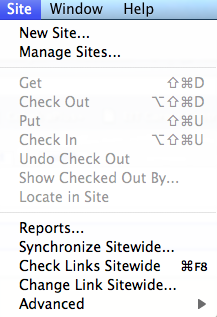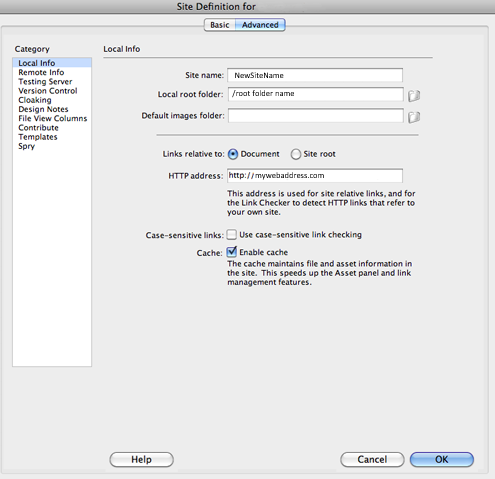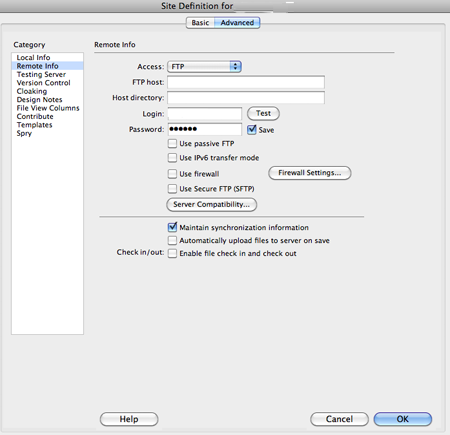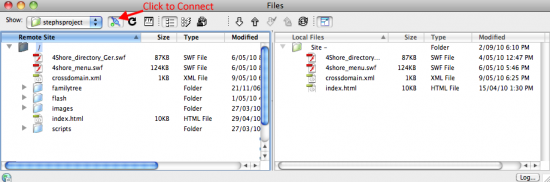VirtualMV/Internet and Web(1)/Activity/Tools/File Transfer Protocol (FTP)
| Internet and Web(1) | ||
|---|---|---|
| Internet tools | Content Management Systems | Google ecosystem | eMail ( Student mail ) | Social Media | Search Engines | FTP | |
Overview
By the end of this page you will be able to:
|
What is FTP?
FTP is an acronym for File Transfer Protocol. FTP is used to transfer files over a TCP/IP network from one computer to another. The most common uses for FTP include downloaded files from the Internet and uploading files to a web server. FTP is also used in transferring files back and forth on a pc thats connected to a modified Xbox.--Kaijsd1 01:16, 22 August 2011 (EDT)
FTP Clients
An FTP Client is software that is used to transfer files back and forward. Web Authoring tools such as Dreamweaver and Expression Web come with their own inbuilt FTP Clients. Other "standalone" FTP Clients include:
- Filezilla
- CuteFTP
- SmartFTP
- OneButton (for Mac)
- CyberDuck (for Mac)
Web browsers such as Firefox have their own FTP add-ons (FireFTP) and others have one inbuilt (but often lacking in features of the standalone packages).
FTP Settings - Dreamweaver
Setting up for FTP in Dreamweaver involves setting up a sites definitions, including such things as the local root folder, the site name, web address and host information. On the Dreamweaver toolbar:
- Click on Site > New Site...
A window will open allowing you to enter in all the sites information. It is easier to used the advanced setup rather than the Basic Wizard. Enter in your sites information, including URL and local root folder.
Once this information has been filled out, Click on Remote info in the Categories Panel. You will be given access information in a drop down menu. Choose FTP. You will then get a options to complete for information regarding the remote server, including the host information, user access name and password. This information will be given to you at the time of entering into a contract with your hosting provider.
There is an option to check that the login is successful at this stage.
For a basic website that is all that is required to set up for FTP within Dreamweaver. Click OK. If you using Coldfusion, PHP MySql, ASP, you will need to choose your server model from the Testing Server Category.
Connecting and Uploading Files
Click Window > Files to show your local site in a docked panel that by default sits at the lower right of your workspace(Dreamweaver CS4). Drag from the docked position to free float if you like. This panel will show the local site folders and files plus a pane that shows the remote files and folders. Until you connect this panel is empty. Click on the connect button as shown in the diagram. Your remote files are now available for viewing. You can drag and drop the local files to upload, or Click the upload arrow, or right click and select Put. You have the option to only upload the file you have chosen, or all dependent files as well. This will include any CSS, JS and images files that are included in the HTML you have chosen. Click the connect button at the finish of the file transfer to disconnect.
 References
References
|
virtualMV | Superquick wiki guide | Please give me some feedback |
VirtualMV/Internet and Web(1)/Activity/Tools/File Transfer Protocol (FTP). (2025). In WikiEducator/VirtualMV wiki. Retrieved February 28, 2025, from http:https://wikieducator.org/VirtualMV/Internet_and_Web(1)/Activity/Tools/File_Transfer_Protocol_(FTP) (zotero)
|