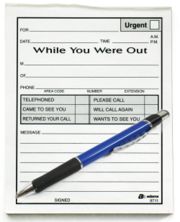User:Gaelyn/My sandbox
Contents
This is a sample heading
This is sample work to trial out and learn about the different formatting options using Rich Text Editor in wikieducator.
This is sample work to trial out and learn about the different formatting options using Rich Text Editor in wikieducator.
- This is sample work to trial out and learn about the different formatting options using Rich Text Editor in wikieducator.
- This is sample work to trial out and learn about the different formatting options using Rich Text Editor in wikieducator.
This is sample work to trial out and learn about the different formatting options using Rich Text Editor in wikieducator. This is sample work to trial out and learn about the different formatting options using Rich Text Editor in wikieducator.
This is sample work to trial out and learn about the different formatting options using Rich Text Editor in wikieducator.
This is a second sample heading
Under this heading I intend to write a significant amount of information to work with.
COLOURING TEXT - DARK BLUE TEXT
This is my to do list
- Ring my step father
- Contact the cleaner
- find the cheque book to pay for the espresso machine
- Pick up the drycleaning
- Mow the lawans
- Paint the fence,
Thisis my info on how to insert an image
Tip: You can search for existing images on the Wiki by accessing a special page called the Imagelist. (Click on the link: http://www.wikieducator.org/Special:Imagelist) You can also find images on the Special pages link in the toolbox located on the left of every page. Follow the link to Gallery of New Files or Most linked to images.
The following table summarises the different options. We practice each of these in separate activities below. Additional Image Attributes Results in thumb / thumbnail or frame
Results in an image displayed with specific formatting (see the examples below). Location 'right', 'left', 'center' or 'none'. Determines the placement of the image on the page. Defaults to left.
Size {width}px or {width}x{height}px, = [[image:picture name.jpg|150px|etc will scale the image to the given width and height, while keeping its aspect ratio. Caption
Any element that is not identified as any one of the above is assumed to be caption text. Examples and activities
Example of a link embedded in a photo: [[Image:networkedlearning.jpg|thumb|frame|center|Click archives to visit old news]]
File:Christchurch stadium copy.jpg eden_park_stadium1.jpg
This is how to insert a link - internal and external
Either use the AB button on the edit tool bar or use the syntax linkname you want to display or type the wiki page name firs - which is anything after the .org, e.g. user:gaelyn etc inside the two brackets. e.g. page.name in wiki - exact lower caselinknameseparated by | symbol. Blue = the page exists Red = new page - an excellent way to make a new page - BUT beware of lower case...
Adding a PDF File
The basic syntax for inserting a pdf file is:
Piped link text goes here Tip: We do not encourage users to upload files in a closed format, such as Microsoft's document format (.doc). If you want to do this, you must also upload the same document in an open document format, so that both the closed and free software alternatives are available. Open Office is free software that produces files in an open document format (for example: .odt). This is free software and you can download and install this word processing software on your machine. So there is no excuse for not being able to generate open versions of your documents (.odt format) out of respect for users who may not use non-free software or who may not be able to afford the license costs of closed software.
Alternatively, you may want to upload an MP3 audio file for users to download or launch in their desktop media players. (There are ways to insert MP3 audio for playback directly in the browser, but we will deal with this in the intermediate tutorials). The basic syntax is similar to the pdf example above:
Piped link text goes here There is a file limit size on WikiEducator, so to conserve bandwidth please try to keep audio files under 1MB.
Creating a Table
| header 1 | header 2 | header 3 |
|---|---|---|
| row 1, cell 1 | row 1, cell 2 | row 1, cell 3 |
| row 2, cell 1 | row 2, cell 2 | row 2, cell 3 |