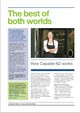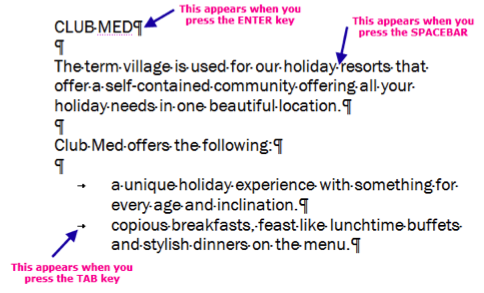Text and Images/Word-processing essentials/Working with text
| Text and Images | |
|---|---|
| Word-processing essentials | Introduction | Basic layout | Character formatting | Working with text | Key points | Assessment |
Contents
Show/Hide non-printing characters
Show/Hide is really useful to see why “something” isn’t working out, e.g. too many tabs or not enough spaces etc.
The Show/Hide (non-printing) characters look like this:
- Check that your Active Tab is Home
- Click on Show/Hide ¶ to turn these off/on.
- You will notice the ¶ icon becomes highlighted when the Show/Hide (non-printing) characters are showing.
- Keyboard shortcut for Show/Hide: Ctrl + Shift + 8
Moving and copying blocks of text
You can change the order of words, sentences and paragraphs to improve the structure of your document. When moving or copying text, the text (plus any space required) must be selected.
When you copy or move text, the text retains the character formatting e.g. bold, font style. If the copied or moved text includes the paragraph mark ¶, the text retains the paragraph formatting e.g. line spacing, alignment.
- To move text
- Cut the text from one place in the document and paste it into another.
- To copy text
- Copy it from one place in the document and paste a copy of it into another.
|
Please note: the following tutorial will open in a new window/tab. When you have finished the tutorial, simply close the window/tab and you'll return to this page. This online tutorial includes a useful guide to moving and copying text:
|
How to Get Help from Word
The easiest way to get help from Microsoft Word is to press the F1 key. The cool part about the F1 key is that it is context-sensitive: that is, if you press it while you're performing some obscure task deep inside some strange dialog box or task pane, Word summons help for that specific issue, telling you how to do what you want to do. Press F1 any time you have a question, and help arrives.
- In the Search box in the upper-left corner of the Help window, type a topic, command name, or question. Then press Enter or click Search
- Information regarding your query will appear in the Help window
Source: How to Get Help from Word 2007