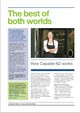Text and Images/Printing and managing files/Assessment
From WikiEducator
| Text and Images | |
|---|---|
| Printing and managing files | Introduction | Print options | File management | Key points | Assessment |
Assessment Task 6Use ScreenR to record the following steps for assessment. You need to demonstrate:
Save your recording and add it to your assessment portfolio.
|