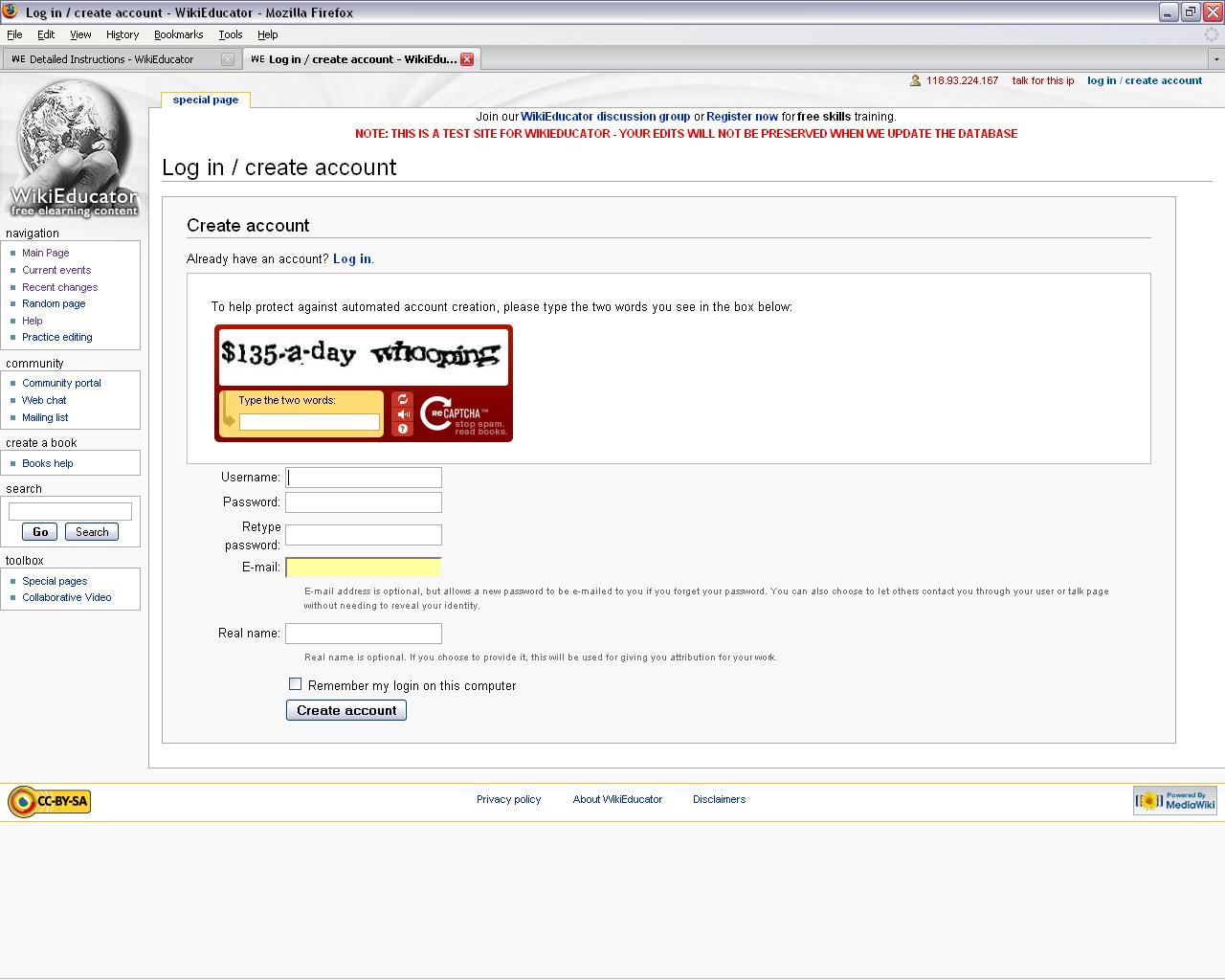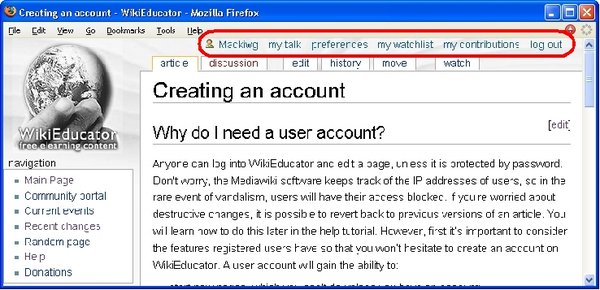Quickstart guide/creating an account
See also: Wikieducator_tutorial/Creating_an_Account/Instructions
Why do I need a user account?
Anyone can create an account on WikiEducator and edit a page. Don't worry, the Mediawiki software keeps track of the IP addresses of users, so in the rare event of vandalism, users will have their access blocked. If you’re worried about destructive changes, it is possible to revert back to previous versions of an article. You will learn how to do this later in the help tutorial. However, first it’s important to consider the features registered users have so that you won’t hesitate to create an account on WikiEducator. A user account will gain the ability to:
- start new pages, which you can't do unless you have an account;
- the ability to upload images onto the server for use in your articles;
- the ability to rename pages;
- the ability to edit semi-restricted pages if you are assigned access to the relevant pages.
In addition to these capabilities, you also gain a number of benefits from features of the Mediawiki software, for example:
- the ability to edit your prefences, where you can change your password, specify different options for email notifications and personal preferences for a number of software behaviours;
- the ability to create a user biography which is useful to introduce yourself on a more personal level informing other users of interests;
- having a personal watchlist to automatically inform you of changes to pages in which you have a special interest;
- access to a "talk" page where other users can communicate with you directly; and
- a special page that keeps track of your personal contributions to WikiEducator.
In summary, their are many benefits to having your own user account. The next step is to find out how to get one of your own.
How do I create a user account on WikiEducator?
This is a simple process and the on-screen instructions are self-explanatory. The following steps will get you started with an account on WikiEducator:
- Open your browser and find the WikiEducator home page:
http://wikieducator.org or
http://www.wikieducator.org - On the top right hand corner of your screen, you will see a link "create an account or log in"
- Click on this link and follow the instructions provided on screen.
- Watch a screenmovie on how to do this (File download size is 373K).
WikiEducator uses a Captcha feature to prevent automated spam on the wiki site. When you create an account for the first time on WikiEducator, you will see a graphic displaying distorted text. Type these letters in the relevant text box, before completing the other required fields (see example below). Sometimes, its difficult to decipher the exact letters. If you make a mistake, this is not a problem because the software will present you with an alternative set of graphic letters, in the event that you misread the distorted text.
Where do I get access to the user benefits once I've logged in ?
Once you have created a user account and logged into the system, there are a number of different page views in WikiEducator where you can access your user benefits. However, the most frequently used access to these features is from the links you will see on the top right hand side of your browser on every page once you have logged in. (Note that these are different from a user who is not logged in. This is an easy way to see if you’re logged into the system). These links provide you with direct access to:
- my talk a page where other users can leave you a personal message;
- preferences where you can change your password, set your email preferences and other customised features of the Mediawiki software;
- my watchlist where you can view the history of page edits that you have added to your watch list (This can be done by clicking on the "watch" tab on the top of every wiki page if you are logged into the system;
- my contributions which keeps track of all the pages you have edited while logged into the system
- log out where you should log out before leaving WikiEducator.
Many of these features are self explanatory, however if you want more guidance on these features you can explore the links provided below.