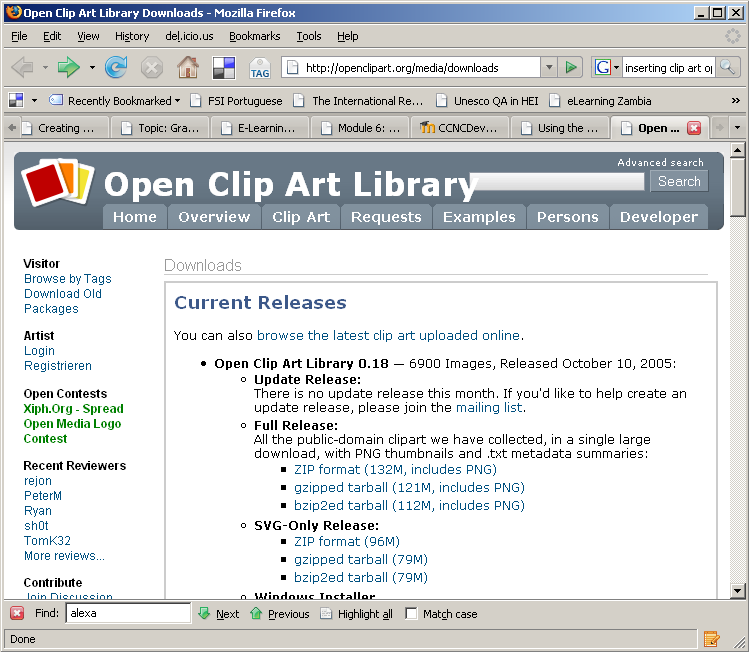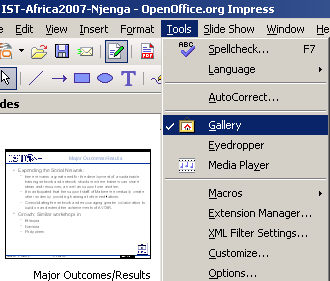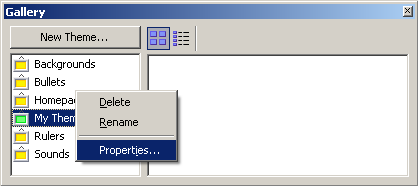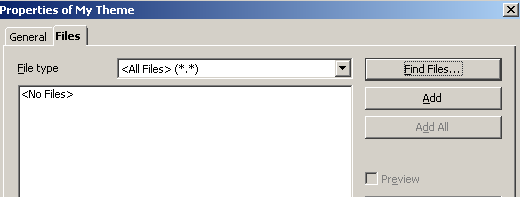Module 6: Open Office Impress/Inserting Graphics/Subsection 1 Clip Art/Download Open Clip Art
From WikiEducator
Contents
Downloading and Installing Open Clip Art Gallery
Introduction
The Open Clip Art Library is a large (probably the largest) collection of artwork that is distributed with the free and open content licenses.
In this tutorial we will:
|
Downloading the Open Clip Art Library
- Vist the Open Clip Art Library download page and select the download that would be suitable for your system.
- If you are using Ms Windows, the zipped version would be the best.
- Linux would work on all the three versions.
- Save the file in your computer.
Unpacking/Installing the Open Clip Art Library
- On Windows
- On windows XP, right click on the zipped package and click on "extract to...".
- Select the location that you would like to put your Clip Art and click on "Extract"
- On Linux
- If you chose the gzip: type tar zxvf openclipart-0.18-full.tar.gz
- If you chose the bzip: type bzip2 -d openclipart-0.18-full.tar.bz2 or tar jxvf openclipart-0.18-full.tar.bz2
- (Replace the fileneme openclipart-0.18-full.tar. with the correct name for the file you have downloaded).
- Move/Copy the extracted archive on to a location of choice, preferable where it can be shared by more than one users.
Importing the Gallery into OpenOffice
You can import entire folders of clip art into the Open Office Gallery for easy use.
- Tools then Gallery opens the gallery
- Right click on My Theme and select properties.
- In the Files tab, select Find Files and browse to the directory where your pictures
- Select add all.
All the Clip Arts in the gallery will be available for use