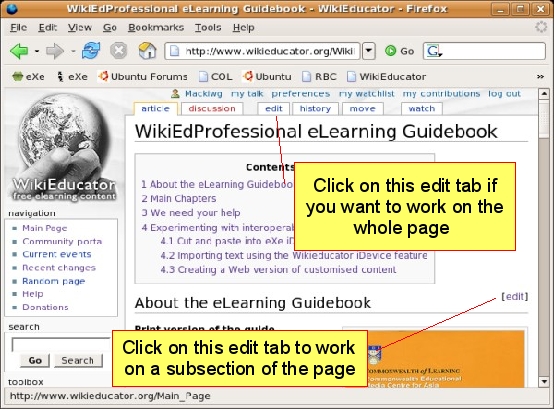Edit mode
| IUT Workshop | ||
|---|---|---|
| Tutorial 3 | Introduction | Edit Mode | First Edit | Show me how | |
A wiki page has two modes:
- The published mode - the view you are looking at right now; or
- The editing mode - which you use when editing text on the wiki.
To activate the edit mode, you need to click on one of the edit links that appear on any wiki page. If you are planning to edit the whole page at once, click on the edit tab which you will find at the top of the page in your browser. This link is useful when working with new or short pages that do not have too much text. In the case of long articles, it may become difficult to find the appropriate place to edit.
The Mediawiki software also has a useful feature on pages that contain subheadings. You will notice an edit link displayed next to each subheading on the right side of the page. You can use this link when you want to make changes to just the relevant subsection.
When you click on one of the edit links, the page you are on will change into edit mode. Edit mode displays the raw wiki text of the page you are on inside a special text area box. This is where you enter new content or modify existing content in the wiki. In the next section we will make our first edit on the wiki.
|
If you don't have a copy of the wikipedia cheatsheet, before starting with your first edit, download a copy of the Cheatsheet (724KB in pdf format). Print a copy and keep this close at hand when working through the tutorials. Don't worry if this doesn't make much sense now. You will use it as a reference for the next few tutorials.
|