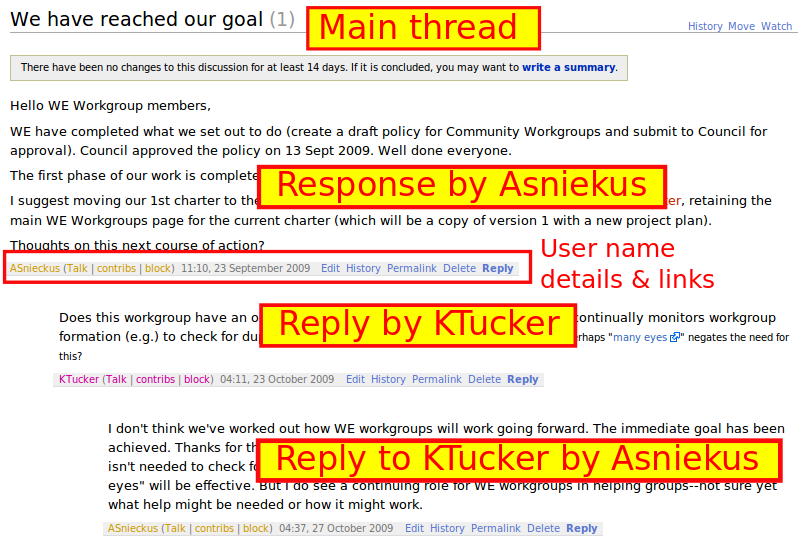Discussion Pages
| IUT Workshop | ||
|---|---|---|
| Tutorial 8 | Introduction | Discussion Pages | Useful Features | Show me how | |
The discussion tab (sometimes called the Talk Page) is an essential part of the WikiEducator environment and can be found at the top of every page. Every content page in WikiEducator has a corresponding discussion page. This space can be used to leave notes or start discussions about the page you are viewing. Talk pages provide a space for editors to discuss changes and make suggestions about the associated page. The talk page is the same as any page on the wiki and accepts all the wiki syntax and editing that other pages do.
- initiate new discussion themes (called a thread); or
- reply to existing threads on the discussion page.
In this regard, WikiEducator is living up to its community value of promoting a forward-looking disposition by proving our pioneering spirit: We are the first live wiki environment to implement the LiquidThreads software in the world!
The prime values of the talk page are communication, courtesy and consideration. The following list is designed to help people use talk pages effectively.
How to use the talk pages
- Find the relevant talk page: Every page in WikiEducator has a corresponding discussion tab which you will find at the top of the page. Think about the purpose of your contribution, for example:
- If you want to talk about the content of a page in WikiEducator - then you should post your thoughts on the relevant content page in the wiki;
- If you want to communicate with a specific WikiEducator user - then you should post your comment on the talk page of the user concerned;
- Scan existing threads on the talk page: After clicking on the discussion page, scan the headings of the existing threads on the talk page:
- If there are no existing discussions, click on the "Start a new discussion", link. Think of a descriptive title for your thread and enter this in the subject field. Type your response in the standard text box and click on "save page" button to post your comment. If you want to monitor replies, make sure to check the "Watch this page" option before saving your post. WikiEducator will automatically sign your post
- If you want to reply to an existing thread then click on the "reply" link which you will find below each individual post and next to the User name who posted the relevant item on the discussion page.
- If none of the threads or headings relate to what you want to say, you should click on the "Start a new discussion" link close to the top of the relevant discussion page.
- If you want to communicate directly with a user who posted an item on the talk page, click on the "talk" link which you will find below the relevant discussion item next to the user name of the author.
Tips on using the talk pages
- Try to keep on topic: Try to keep discussions on the topic of how to improve the associated content.
- Discuss edits: The talk page is particularly useful to talk about edits. If one of your edits has been reverted, and you change it back again, it is good practice to leave an explanation on the talk page and a note in the edit summary that you have done so. The talk page is also the place to ask about another editor's changes. If someone queries one of your edits, make sure you reply with a full, helpful rationale.
- Make proposals: New proposals for the page can be put forward for discussion with other editors, if you wish. Proposals might include changes to specific details, page moves, merges or making a section of a long page into a separate section or page.
The following guidelines are also considered good practice for talk pages:
- Try to be concise: If your post is longer than 100 words consider shortening it. Long, rambling messages may be difficult to understand, and could be either ignored or misunderstood.
- Keep the layout clear: Remember that you can use the standard layout features including , bold, italics and lists in your posts on the discussion pages. Keep the talk page attractively and clearly laid out, and avoid repetition, muddled writing, and unnecessary digressions. Talk pages with a layout are more likely to attract continued participation.
| Replying to an existing thread
In this activity you will learn how to reply to an existing thread on a discussion page.
If you're lucky - someone from the community may leave you a message on your own talk page!
|
My Talk pages
Every page on the wiki has an associated discussion or talk page, even your User page. The talk page of your User page can be used by others to contact you to discuss projects or edits that you have made. The my talk link at the top of this page (assuming you are logged in) will take you to your talk page. Other wiki users may use your talk page as a way to contact you to discuss a project or to introduce themselves.